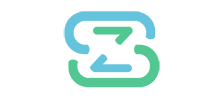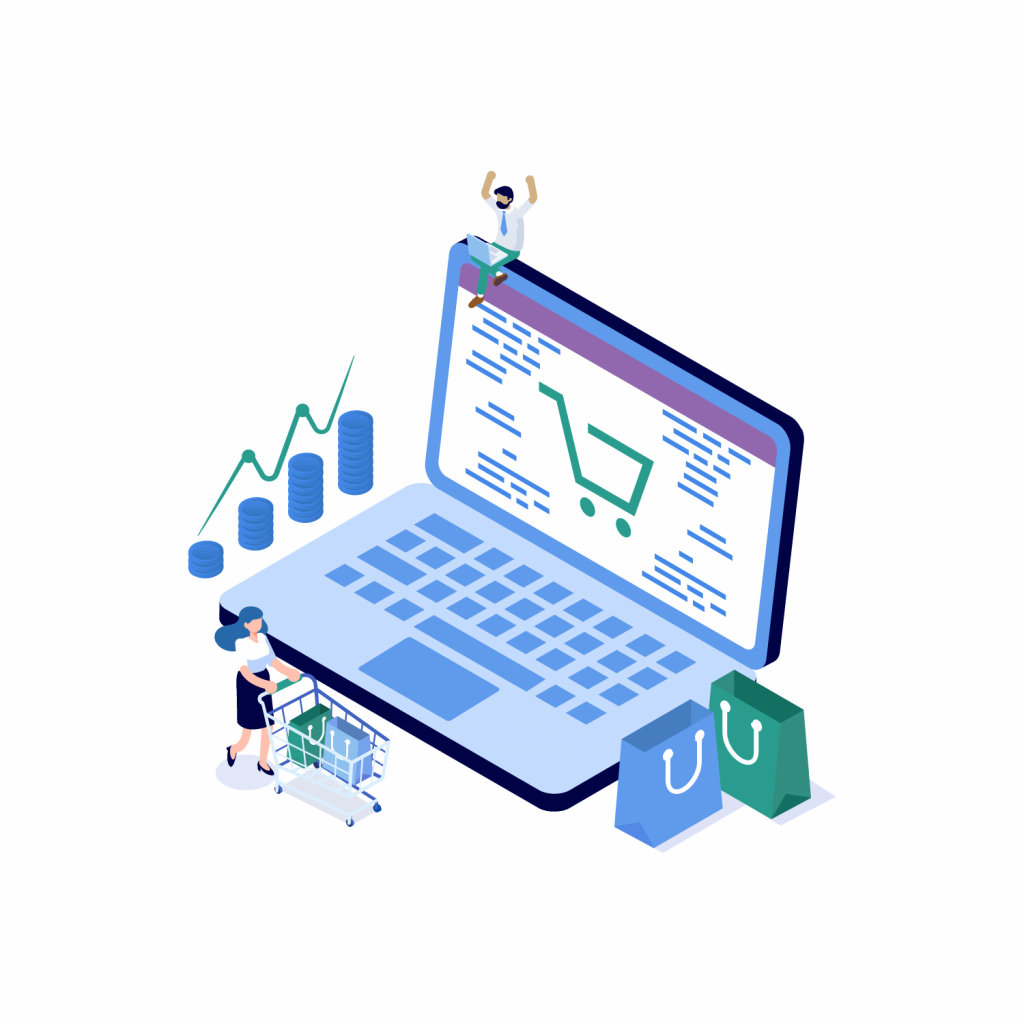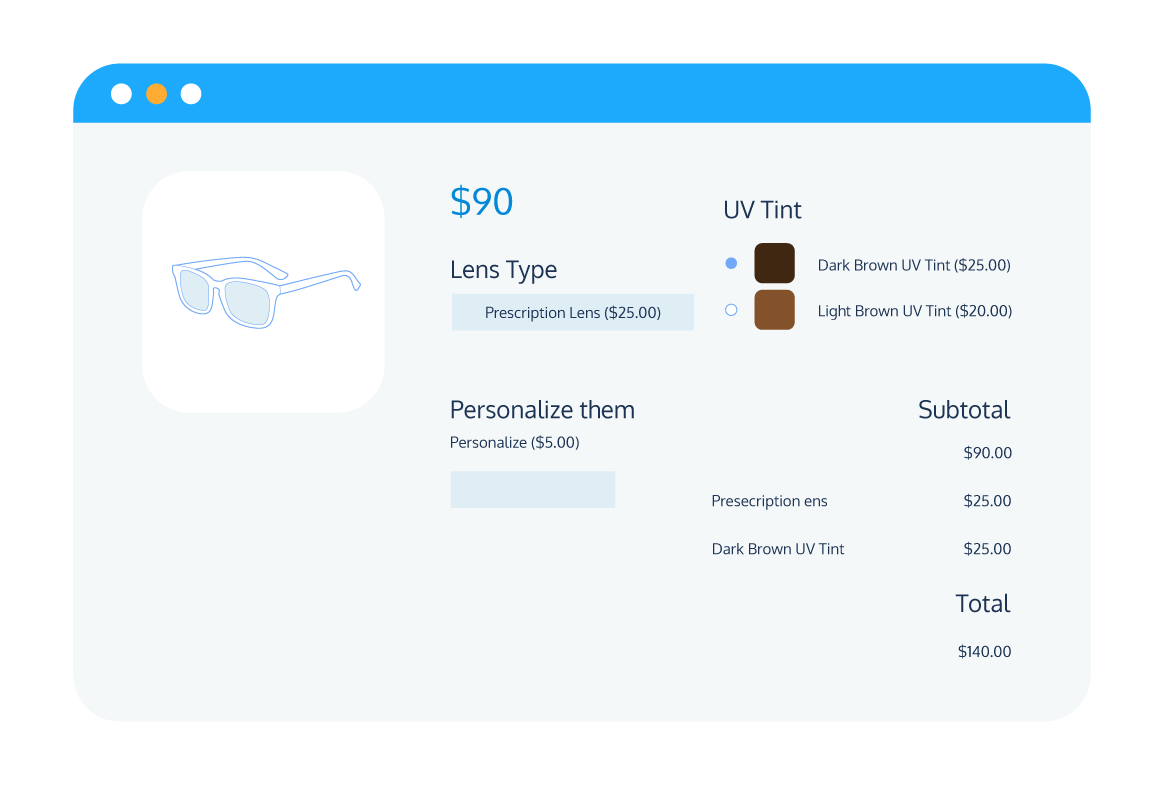Tutorial
Cross Sell & Upsell in WooCommerce: The Basics
Are you looking for ways to increase your average order value on your WooCommerce site?
Upselling premium products or cross-selling related or complementary products to your customers can provide them with a better experience whilst also increasing product visibility and average order value. In fact, product upselling and cross-selling increase revenue for eCommerce sites like Amazon by up to 35%.
Cross-sell and upsell functionality is built into WooCommerce, but the popular eCommerce platform has limitations when it comes to setting up, displaying, and pricing your upsell and cross-sell products. To truly leverage the power of cross-sells and upsells in WooCommerce, you’ll therefore need a plugin.
Don’t worry – we’re got you covered. In this post, we’ll take a deep dive into the benefits of cross-sells and upsells and how to set them up in WooCommerce. Then, we’ll show you to get more out of your cross-sells and upsells with the support of a recommended WooCommerce plugin. Let’s get started!
What are WooCommerce cross-sells and upsells?
WooCommerce cross-sells and upsells are both marketing strategies to get customers to increase their average order value by offering relevant product recommendations on the product page, in the cart, or at the checkout. These two terms are often used interchangeably but actually refer to two distinctly different marketing techniques.
What are upsells?
Upsells are a way of encouraging customers to buy a more expensive version of a product, either by offering a premium version of the existing product or by suggesting add-ons such as product customization or personalization options.
For example, if your online store sells cell phones, you could offer a newer model of the handset the customer is interested in, or your could offer an upgraded data plan or larger memory card for the existing model.
Both of these are examples of upselling, as both involve encouraging your customers to spend more at your store by increasing the perceived value of the product they are purchasing. While the customer may only end up purchasing one product from your online store, the value of their order will still be higher as the upsell product will cost more than what they were originally planning to purchase.
What are cross-sells?
Cross-selling encourages customers to purchase complementary products to supplement the main product they are interested in. For example, if your WooCommerce sells desktop computers, you might offer a monitor, mouse, keyboard, and speakers as cross-sell products.
Many stores offer cross-sell items as part of product bundles, which roll items together for a discounted cost as compared to buying each item separately. The advantage of this cross-selling strategy is that the customer gets more perceived value from their purchase whilst still spending more than they otherwise would have. In this way, cross-selling helps you to increase your store’s average order value by encouraging customers to choose items they may not have otherwise selected.
As an added bonus, by offering complementary products on the product page, in the cart, or at the checkout, you enable customers to purchase everything they need in one convenient place, avoiding the need for them to scroll through your product catalog or worse, visit other stores to find what they are looking for.
What are related products?
As the name suggests, related products are items related to the primary product that a customer is looking at. These products are generally connected to the primary product as they share the same tags or categories. They are typically listed on the product page as alternative or supplementary product the customer might want to purchase.
In this way, related products can be either cross-sells or upsells, though they are not necessarily either, as they are not specifically designed to encourage customers to spend more money. In fact, they can even have the opposite effect if a customer sees a related product that costs less than the one they were originally looking to purchase.
With this in mind, related products aren’t necessarily designed to increase sales or boost average order value. Their main purpose is to improve the customer search experience by making it as easy as possible for customers to find relevant products without the need to scroll through your entire catalog.
For the purpose of this article, we won’t focus on related products in too much detail, but it’s important to understand the differences between the main types of linked products on WooCommerce.
Now that we understand what cross-sells and upsells are in the context of a WooCommerce store, let’s take a look at some of the benefits they stand to bring to online store owners and customers alike.
What are the benefits of upselling and cross-selling in WooCommerce?
WooCommerce cross-selling and upselling can both have significant benefits for your online store in terms of customer experience, product visibility, and income. Let’s take a look at each of these in a bit more detail.
Increase average order value
Upselling encourages customers to purchase product add-ons or more expensive products, both of which increase the amount they spend on your online store. Likewise, cross-selling encourages customers to buy complementary products, for example, through product bundles or ‘frequently bought together’ offers. Both techniques have the effect of increasing the average order value per customer, which helps to boost your store’s bottom line.
Enhance product visibility
WooCommerce upsell and cross-sell techniques gives you greater control over which products your customers are exposed to by enabling you to display upsell or cross-sell products on the product, cart, or checkout pages.
This has particular value if you want to increase the visibility of newer products or items that are selling less well than you had expected. By offering these products as cross-sell items or including them as part of a product bundle with your best-selling products, you can boost sales on product lines that aren’t converting as well.
This is a strategy that video game retailer Nintendo has employed to great effect – by bundling less popular games with their flagship consoles at a reduced price, Nintendo was able to increase their total hardware sales by approximately 100,000 units.
Improve the customer experience
While upselling and cross-selling might primarily appear to be a means of boosting sales for your WooCommerce store, these strategies can also provide a better experience for your customers.
For example, upselling can encourage your customers to purchase better-quality versions of the items they were looking for. In many cases, these premium items last longer, or the available upgrades help customers get more out of their purchases, leading to a better overall experience.
Cross-selling, similarly, can benefit your customers by making their shopping experience more streamlined. By offering cross-sell products from the product page, cart, or checkout, you can make it more convenient for customers to view and purchase complementary items.
For example, if your online store specializes in BBQs, any customer purchasing a new BBQ from you will likely always want to also purchase charcoal and firelighters. By offering these as cross-selling opportunities from the product page, cart, or checkout, you save your customers the time they’d otherwise need to spend browsing your website for those items, contributing to a better overall customer experience.
Better customer retention
The more logical and useful cross-sells are, the more likely a customer will trust your recommendations. Trust is a key part of fostering customer loyalty and ensuring customer retention.
Selling to existing customers is 50% more likely to convert to purchase than when selling to new customers. Existing customers, on average, tend to spend a third more on their orders than new ones do. Using well-placed cross-sells can help you boost customer retention and ultimately see higher profits.
How do you set up upsells and cross-sells in WooCommerce?
There are two main ways to set up product upsells and cross-sells in WooCommerce: by using the base WooCommerce ‘Linked Products’ functionality and by using a plugin. This tutorial will help you decide which one is best for you.
Method 1: Using the core WooCommerce functionality
WooCommerce has its own basic functionality for upselling or cross-selling. Simply follow these steps to utilize this on your site:
- Go to WooCommerce > Products, and select the item you want to use to display an upsell or cross-sell.
- Go to the Product Data panel and select the Linked Products tab.
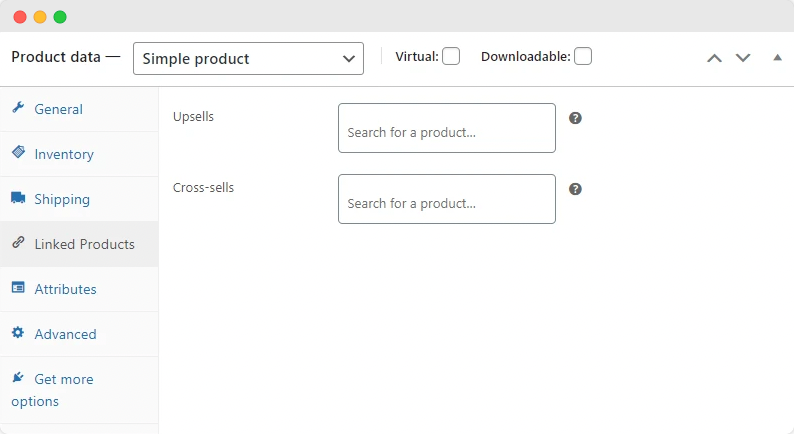
- Add the products you want to upsell or cross-sell to the relevant boxes, and click update.
- Your upsells will then display on the product page of the primary product, while your cross-sells will show on the cart page whenever the primary product is added to the cart.
Limitations of the core WooCommerce functionality
While adding linked products in this way offers a basic way of adding upsell and cross-sell products to your WooCommerce store, there are several disadvantages of the default WooCommerce functionality when compared to using a dedicated WooCommerce upsell or cross-sell plugin:
- You cannot control the order of your cross-sells or upsells on the page, which means you can’t establish a hierarchy of which products you most want to encourage the customer to purchase.
- All cross-sells and upsells need to be added manually, which is time-consuming to the point of being impractical if you have a larger product catalog.
- You can only display upsells on the product page and cross-sells in the cart, which limits their visibility and your flexibility when creating upsell and cross-sell options.
- You cannot offer discounts on your upsell or cross-sell products, making the core WooCommerce functionality less suited to building product bundles or ‘frequently bought together’ offers.
- Add-on options like customization options, product personalization, or gift wrapping cannot be offered as upsells unless you create a separate product for each add-on you want to offer.
Overall, WooCommerce functionality for upsells and cross-sells is not a good fit for larger stores or more comprehensive upselling or cross-selling options. A dedicated WooCommerce upsell or cross-sell plugin will offer far more flexibility when scaling your business.
Method 2: Using a plugin
Using a dedicated plugin for your WooCommerce upsells and cross-sells is the best way to create a tailored upselling and cross-selling experience. We’ve compiled a separate guide on the best upsell and cross-sell plugins available for WooCommerce, but if you’re looking for a versatile plugin that enables you to build powerful upsell and cross-sell options for your eCommerce store, you’ll want to give Product Manager Add-Ons from BizSwoop a try.
Here are just some of the features that make Product Manager Add-ons a must-have for any online store looking to offer upsell and cross-sell options:
Flexible upsell and cross-sell display
Product Manager Add-Ons lets you add upsell or cross-sell items on the product page, cart, or checkout. You can group upsell or cross-sell items as you wish and display them on single product pages, by category, or globally across your entire store.
The innovative WordPress plugin also allows you to add product thumbnails and descriptions to your upsell and cross-sell options, so customers that purchase an add-on, upgrade or complementary product get a complete picture of what they are ordering ahead of purchase, without the need to navigate to a separate product page.
Extensive upsell and cross-sell options
Product Manager Add-Ons offers a range of different input field types, including dropdowns, file uploads, text fields, radio buttons, and checkboxes. Text fields and file uploads allow you to easily offer product customization and personalization options, while radio buttons and checkboxes are perfect for offering cross-sell products in the cart or at the checkout.
Powerful integrations
Product Manager Add-ons is designed to work seamlessly with WooCommerce POS systems, especially its sister plugin, Jovvie, enabling you to offer add-on options as upsells or cross-sell supplementary products at a discount right in the POS. All add-on options, upsells, and cross-sells are omnichannel compatible, and will display perfectly regardless of whether your customers are shopping on a mobile device or desktop.
Even better, you can integrate Product Manager Add-ons with a range of other powerful plugins from the BizSwoop suite to take your product upsells and cross-sells to the next level:
- Send custom automated notifications to your customers with Flow Notify during and after the order fulfillment process, enabling you to offer post-purhcase upsell and cross-sell options to your customers.
- Add a dedicated related products section to your product pages using Product Tables for WooCommerce, with built-in product images and add-to-cart buttons to make the process of purchasing cross-sell products as straightforward as possible for your customers.
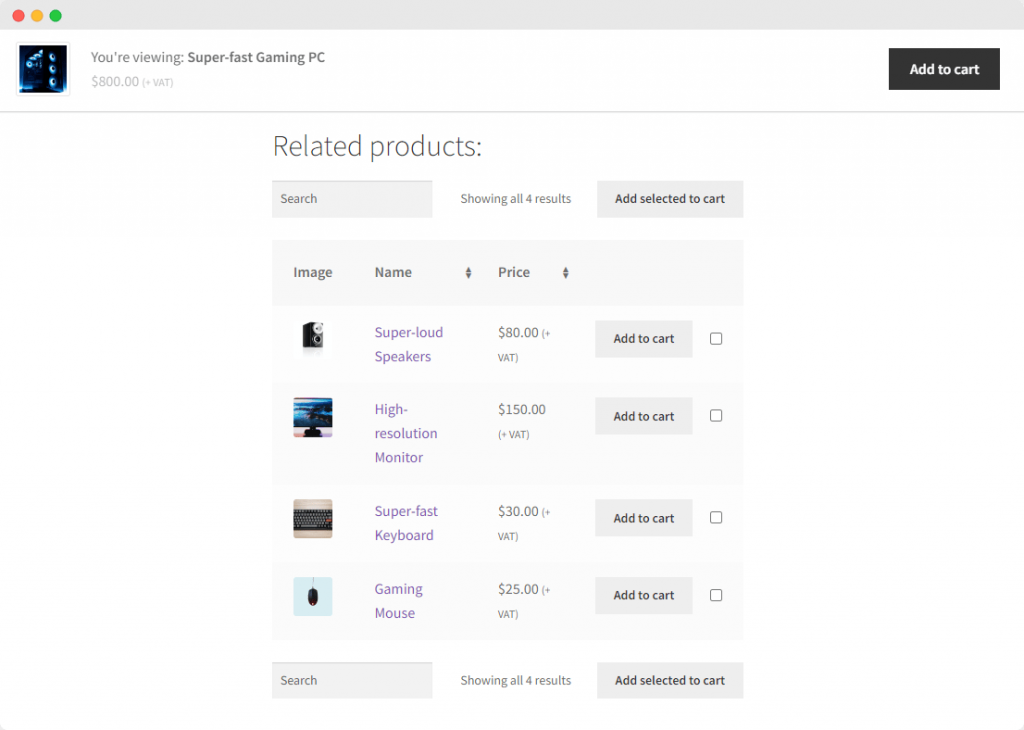
Tutorial: How to set up product upsells and cross-sells with Product Manager Add-ons
After you have purchased, downloaded, and installed the Product Manager Add-Ons plugin, you can add upsells and cross-sells in a matter of minutes. In this step-by-step tutorial, we’ll show you how to do just that, returning to our example of a WooCommerce store that sells desktop computers.
1. From your WordPress dashboard, navigate to Products > Add-on Groups, then click ‘Add new’.
2. Name your Add-on group and set where the upsell and cross-sell items will appear:
- All product pages
- Custom product pages
- Cart page
- Checkout page
- Cart and checkout pages
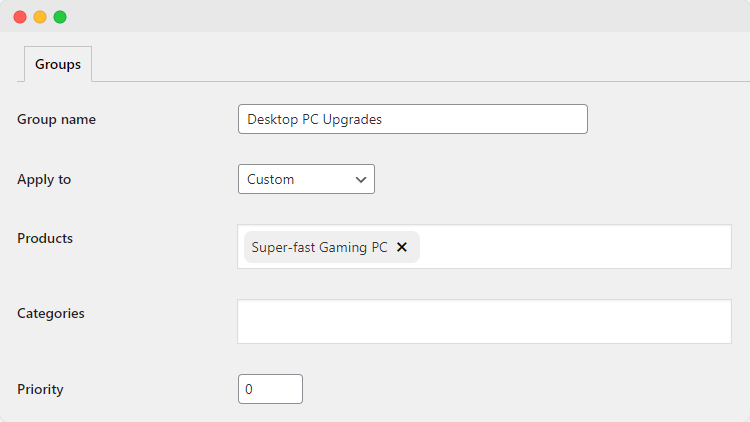
For the purpose of this tutorial, we’ll choose the ‘Custom’ option, then add the product ‘Super-fast Gaming PC’ to the ‘Products’ box.
3. Next, click ‘Add row’ to create your first item that will be upsold or cross-sold with the Super-fast Gaming PC. From here, you can choose from the following input fields:
- Radio button
- Dropdown menu
- Checkboxes
- Text input
- File upload
And select the pricing structure:
- Flat-rate pricing
- Product price percentage
- Cart subtotal percentage
For our tutorial, we’ll create a new upsell item called ‘Graphics card’, with a dropdown menu and a flat rate pricing structure. This will allow customers to choose different graphics cards at different prices.
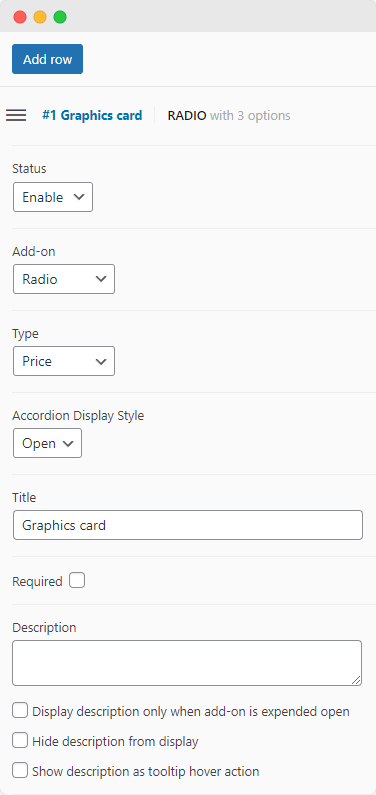
4. Click ‘Add option’ to add different upsell or cross-sell items for your customers to choose from. For each item, configure the following:
- Name
- Price
- Description
- Stock Keeping Unit (SKU) code
- Whether or not customers can purchase multiple copies of this add-on option
Here, we’ll add the different graphic card options, prices, and descriptions. Adding an SKU code for each option will ensure we can keep track of how much stock we have left for each option.
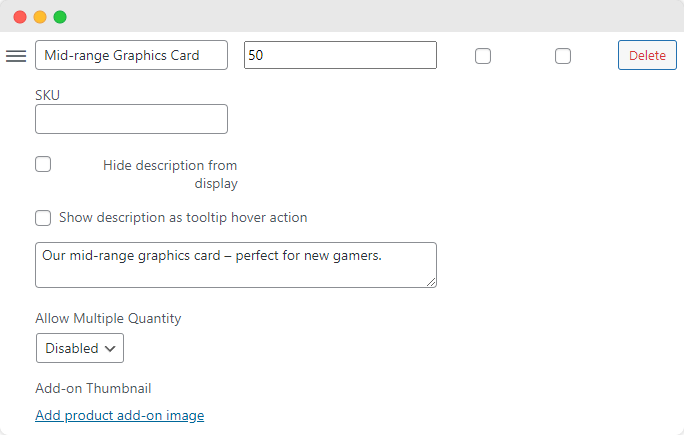
5. Repeat the above steps to add different choices for your upsell add-on or create different groups. Sticking with the theme of a WooCommerce store selling desktop computers, here are some ideas to inspire you:
- Offer cross-sell products like a keyboard, mouse, speakers, and monitor directly from the product page using a radio button field.
- Offer further upsell options like a better CPU, more RAM, or a more sophisticated cooling system.
6. Once you are happy with your WooCommerce upsell and cross-sell options, you can save your changes.
7. Ensure you preview your new upsell and cross-sell options on the storefront. If you find you need to make any changes, you can do this easily by navigating to Products > Add-on Groups and clicking ‘Edit’ for the group you need to update.
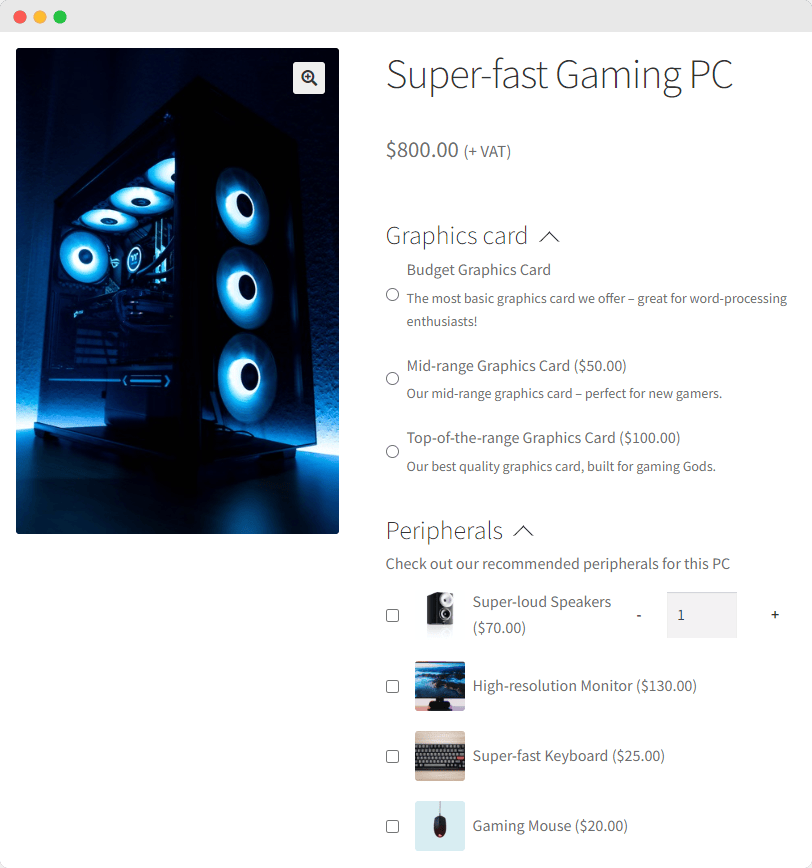
Bolster your bottom line with WooCommerce upsells and cross-sells
Upselling and cross-selling are great strategies for increasing your average order value, enhancing the customer experience, improving product visibility, and even boosting consumer retention.
WooCommerce’s default upselling and cross-selling capabilities provide a good starting point, but they offer little in the way of scalability and no options for flexibility when it comes to pricing or displaying your upsell and cross-sell items.
To get the most out of your WooCommerce upsells and cross-sells, you need Product Manager Add-Ons from BizSwoop. This powerful plugin offers diverse upsell and cross-sell options, omnichannel capabilities, and flexible display. Better yet, it integrates with a full suite of plugins from BizSwoop that are designed to level up your WooCommerce store.
Try Product Manager Add-Ons today to start your journey to boosted sales and happier customers. Packages start from $49/year and come with a 14-day money-back guarantee.