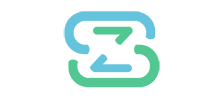Most the time when you find an issue on your site with BizSwoop plugins, it will be caused by another plugin or theme conflict. This can range from a simple CSS styling issue to a more complex issue where another plugin/theme is stopping BizSwoop plugins from functioning properly.
How to Perform a conflict Plugin/Theme test
IMPORTANT NOTE: We suggest that you take a full backup of your site before deactivating plugins and themes as this will give you a restore point if needed to restore from a backup.
- Deactivate all non BizSwoop plugins, with the exception of the WooCommerce plugin and switch to default WooCommerce Storefront theme (this will ensure the site is as close to a clean install as possible).
- Check site to see if issue still exists. If issue goes away after deactivating other plugins and switching theme then this means that either the theme or one of the plugins was conflicting with the BizSwoop plugin. If the issue still exists then it is not a plugin or theme conflict.
- If it turns out to be a plugin/theme conflict, then you need to activate the plugins/theme one by one until you find the plugin/theme that causes the issue to come back.
- Once you have identified the conflict you can report the conflict to the developers of the plugin/theme and also to us at bizswoop.com/support
CAUTION:
Avoid Performing a conflict Plugin/Theme test when your site is live to public
A conflict test involves deactivating plugins and switching themes, this will affect the look and functionality of your site (even if temporary). To avoid impacting visitors to your site we strongly recommend creating a clone of your site and putting the clone onto a test domain to allow for proper testing to be done.