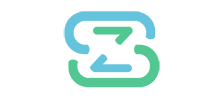Below is the basic guide to help get you started using the core features of Store Plus+. If you need additional help, please contact sales support for initial setup consultation options.
Store Plus+ WordPress Menu Tab
A quick view of User Statistics and action buttons to navigate to price management settings.
Profiles are important part of Store Plus+. Crucial Business information is stored and configured on Users Profile pages.
Configure user profile display and default settings. This will be your customers “profile” page which is accessible by hovering over the Users ID in WordPress Users Tab and clicking “View Profile”.
View Profile – The fields you designate under the Forms Submenu will show up in the users profile. In a users profile, you can view relevant business information, pricing model assignment and edit that information right in the profile.
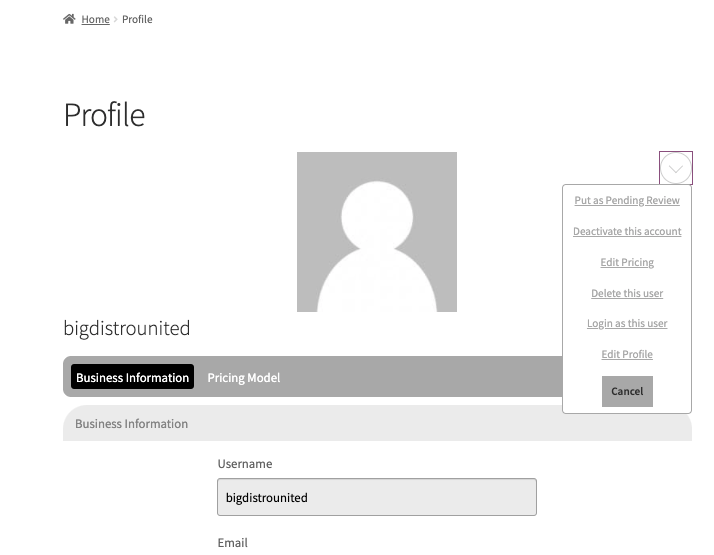
Forms – Here you can add new fields and designate which fields to use on the Registration, Login and Profile Pages.
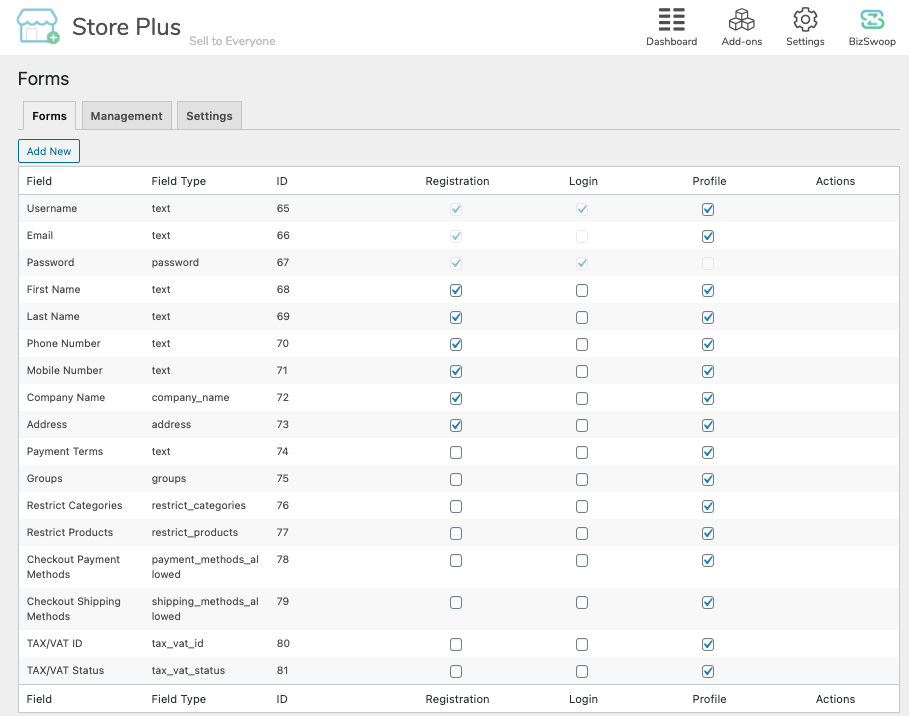
User Roles – Add/Edit Role Types to organize and set different levels of permission access for both your customers and your internal team.
*Note Role Priority Must be filled out to save role. Role priority is used for hierarchical pricing system. If a user is assigned two Group pricing models, pricing will be displayed by priority.
Find other BizSwoop products here.
General – Define Pages, Users, Account and File Upload Settings here.
Pricing Models – Important! Under General – Select which User Roles, Allowed Groups and Allowed Product Pricing you wish to display. In order to create groups. See “Groups” Submenu under “Users” Menu.
Email – Configure actions to trigger trigger emails to recipients.
License – Activate or deactivate your license key here.
PRICING MODELS & Logic
Pricing Models
Pricing is generated per user based on hierarchical assignment rule logic. See Chart Below.
Group Pricing Model is created to lump one more many users into a pricing group.
User Pricing Model is used to add pricing rules to one specific user.
A User in group pricing can be assigned “User Rules” to override any rule in a group. Rules will be applied based on Pricing Model Hierarchy Ranking logic below. To setup user in a “User Pricing Model” Simply select a user in Pricing Models Submenu -> User Pricing Model and begin adding rules. In addition, a user can be assigned to multiple groups and inherit different prices based on group pricing priority.
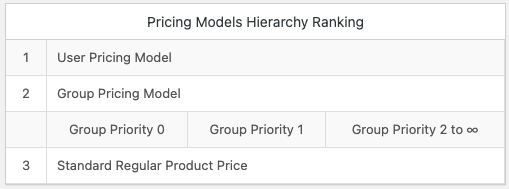
Create rules within a Pricing Model to set prices by Product, Category or Attribute. These rules follow a Logic Priority for advanced pricing options. (See Below)
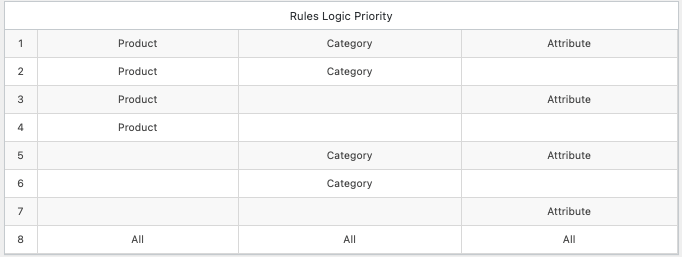
For example, you create a Category rule to set prices across every product within a WooCommerce category. You create a separate Product rule with a different price. That product initially was priced by the Category rule, but after you created the Product rule, based on the Rules Logic Priority the price will be displayed based on the Product rule. In the example Below The Price applied for users in the “Diamond Tier Group” for the Vneck Tshirt would be $3.99 based on Product Rule 4 instead of $5.99 Category Rule #1 based the priority logic.
Group Pricing Model
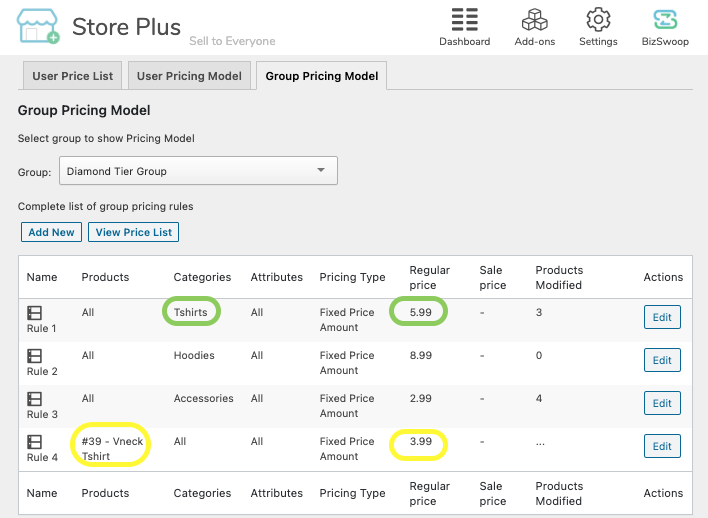
Adding “Products” Rule in Group Pricing Model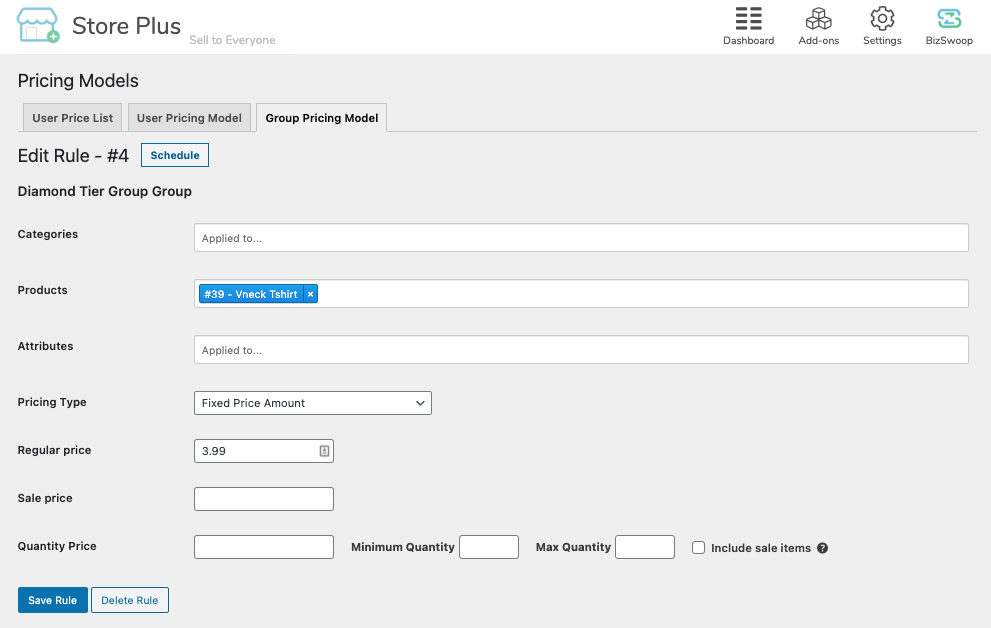
Assign Pricing in WordPress User Menu or Store Plus Profile .
- Assign on WordPress User Menu. In Users Profile, Store Plus+ Creates “Role Groups” section. Check one or more groups to apply to the user.
- Assign on Store Plus Profile. In Users Menu, hover over username and click “View Profile” Click Carrot and select “Edit Profile” Under Groups, select which group(s) to apply for user. Click Update Profile.
Note* In Store Plus -> Settings -> Pricing Models menu, Role must be “allowed” for Group option to display for user.
Simply Create a Rule in User Pricing Model Tab with User selected. After rule is created, User Pricing will apply based on Priority Logic.
Note* In Store Plus -> Settings -> Pricing Models menu, Role must be “allowed” for User option to display for user.
Other Menus Generated by Store Plus+
Groups (Users Submenu)
A Group is used to categorize a set of users for Pricing Models.
Navigate to Users -> Groups Here you will find the Groups you’ve created. Click Add New and fill out the appropriate settings.
*Note before you can Publish the group, you must choose a Group Priority. Use case, if a user is assigned to two groups, the group priority hierarchy will display prices in order of priority.
Pricing Models (WooCommerce Submenu)
Generate a price list for any user.
Create Pricing rules that only apply to one user.
Create pricing rules that apply to an entire group.