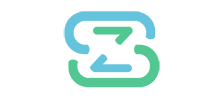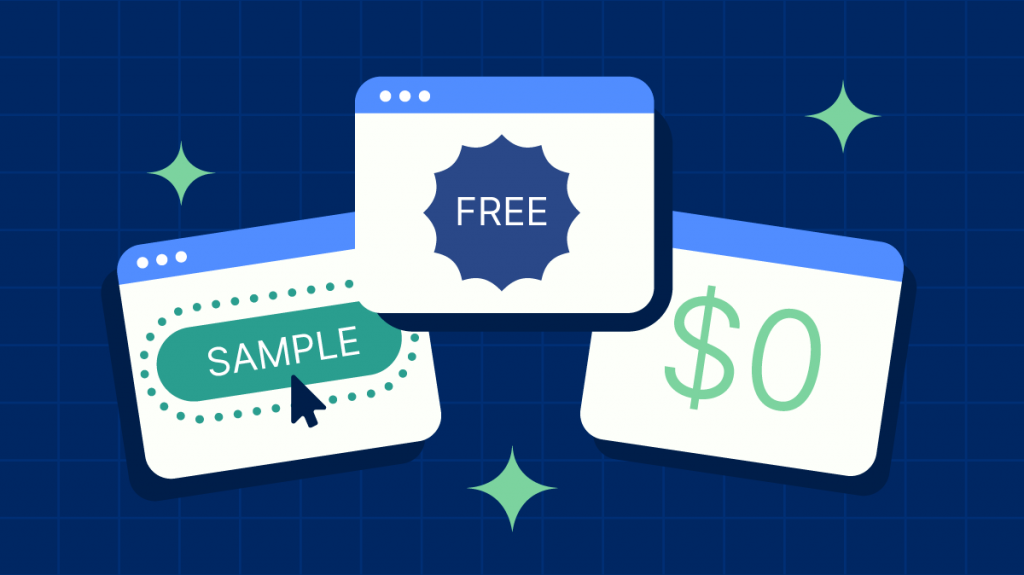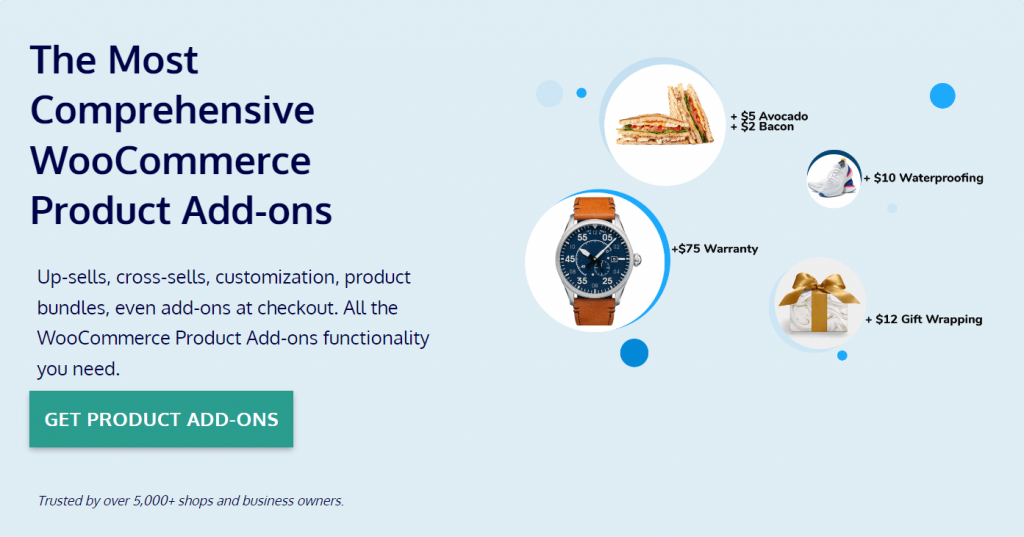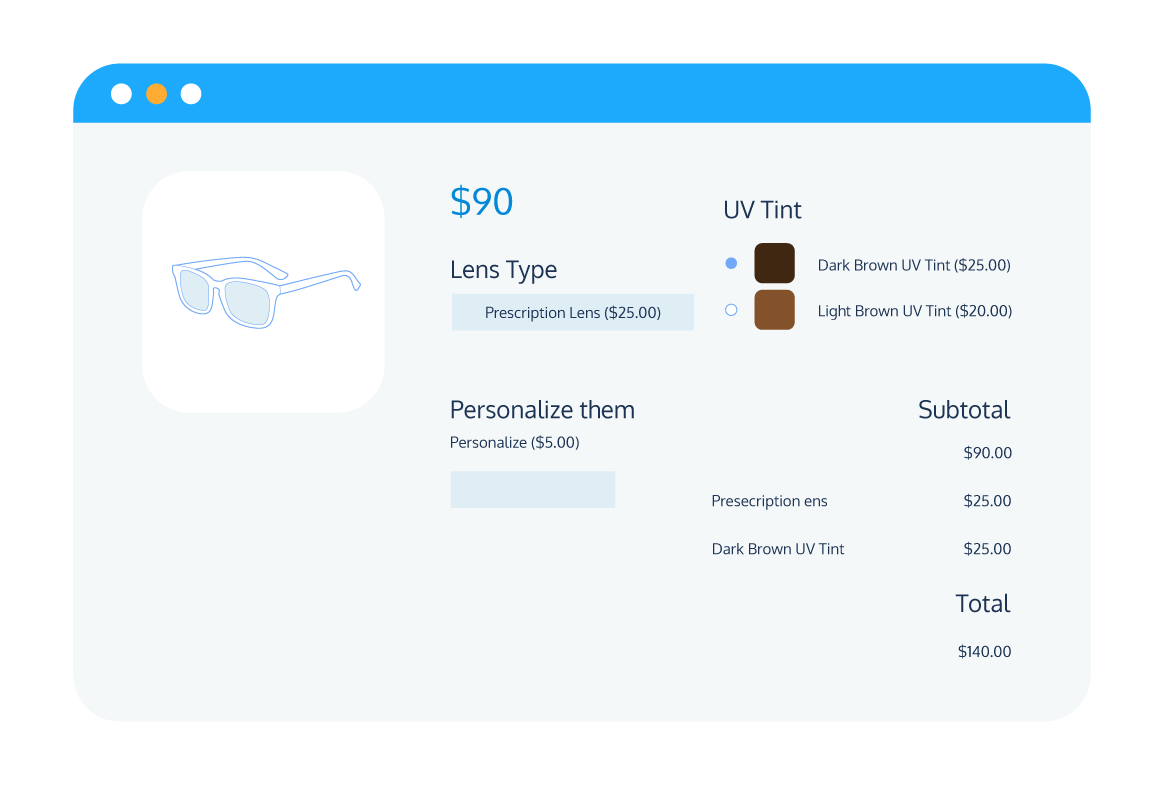In eCommerce, the phrase “the best things in life are free” takes on a whole new meaning. Free offers, when implemented strategically, can serve as an excellent mechanism to boost customer engagement, incentivize increased conversions, and showcase new or underperforming products.
In WooCommerce, one of the most popular eCommerce platforms, the power of free offers can be harnessed in various ways. Some of these offers can be implemented using the default functionality of WooCommerce, while others may require the aid of a plugin.
In this comprehensive guide, we’ll explain the process of offering free products in your WooCommerce store. We’ll walk you through the main types of free offers you can utilize, providing actionable steps for setting these offers up.
Whether you want to set up a ‘Buy One, Get One Free’ (BOGO) offer, provide free add-ons or gifts with purchase, or automate the process of adding free items to a customer’s cart, it’s all in here.
We will also introduce you to one of the best plugin options for adding free offers in WooCommerce, and provide advice on how to maximize the impact of your offers. So, let’s dive in and start exploring the world of free offers in WooCommerce.
Understanding the power of free offers in WooCommerce
Free offers can be a powerful tool in your WooCommerce store’s arsenal. They can help attract new customers, incentivize purchases, and boost overall sales.
But what exactly are free offers, and how can they be used in a WooCommerce context?
Free offers in WooCommerce refer to instances where a product or service is provided at no cost to the customer. This can take on several forms. For instance, you might,
- Offer free product samples to give customers a taste of what you have to offer. This is a particularly effective strategy for introducing new or underperforming products to the market.
- Offer a ‘Buy One, Get One Free’ (BOGO) deal, which involves offering a free product for every product purchased. It can be a great way to drive higher conversions and increase the perceived value of your offerings.
- Enable the use of coupon codes by sharing them with customers via email or social media to give them access to a free product when they enter the code at checkout. This is a great strategy for improving customer engagement and loyalty.
- Set up chained products, or free add-ons/gifts with purchase. Chained products involve offering a free product or service as a bonus when a customer purchases a particular product. It can help to incentivize purchases and increase the overall value of your offerings.
- Offer products that are free but come with chargeable add-ons. These are products that are offered for free, but customers have the option to pay for additional features or services. It’s an excellent way to introduce customers to a new product or service while also generating additional revenue.
Despite the potential benefits, offering free products in WooCommerce is not without its challenges. It can be technically complex to set up, and if not done correctly, it can have a negative impact on your profit margins.
However, with the right tools and strategies, these challenges can be overcome. Let’s delve into the details of how to implement free offers in WooCommerce effectively, so that you can reap the benefits without the headaches.
Choosing the right plugin for your free offers
While WooCommerce is a powerful eCommerce platform, its default functionality doesn’t support most types of free offers. Sure, you can offer free products using coupon codes, or create separate sample products with no cost, but there’s no built-in functionality for crafting BOGO offers, adding free gifts to customer orders, or offering either free or chargeable add-ons.
To expand the range of free offer options on your WooCommerce store, you’ll need a dedicated plugin. But with so many plugins available, how do you choose the right one?
Here are some key features to look for in a plugin for adding free offers in WooCommerce:
- Support for a range of free offer types: The plugin should support different types of free offers, including BOGO deals, free gifts with purchase, and free or chargeable add-ons. This gives you the flexibility to create a variety of enticing offers for your customers.
- Flexible offer options: Your chosen solution should allow you to offer multiple free products or sample variants so you can tailor your offers to different customer preferences, increasing the likelihood of conversions.
- Ease of use: The plugin should be easy for both customers and store owners to use, which can enable simple setup and management for you, and a straightforward shopping experience for your customers.
- Clear, intuitive display for free offers: The solution should make your free offers easy to see and understand, as this can help to increase customer engagement and conversion rates.
One plugin that ticks all these boxes is Product Manager Add-ons.
This robust plugin offers a range of features that make it an excellent choice for offering different types of free offers in WooCommerce:
- Customizable product add-ons: The plugin allows you to create various types of product add-ons and customize their display and pricing. This gives you the flexibility to create the perfect offers for your customers.
- Intuitive display options: It provides clear, intuitive display options to make your free product or sample offers obvious to the customer, which can help to increase customer engagement and conversions.
- Checkout offers: Product Manager Add-ons includes options for displaying free gifts or offers at the checkout to ensure maximum customer engagement and increase your average order value.
- Built-in functionality for product samples and packages: The plugin has built-in functionality for product samples and packages, enabling you to easily offer free samples or supplementary products right from the product page.
With Product Manager Add-ons, you can take full advantage of employing free offers in WooCommerce, driving customer engagement and boosting your sales.
Implementing free offers in WooCommerce: A step-by-step guide
Offering free products in WooCommerce can be a game-changer for your online store. However, setting up these offers requires careful planning and execution.
Let’s look at the process of setting up different types of free offers in WooCommerce using both the default WooCommerce functionality and the Product Manager Add-ons plugin, starting with the process of offering free product samples.
Offering free product samples
Product samples are a fantastic way to introduce customers to your products without them having to commit to a full purchase. Using Product Manager Add-ons, you can offer free product samples in two ways:
Method 1: Manually adding samples to individual products
- Navigate to your WordPress dashboard and select the product you want to offer a sample for.
- In the product editor, go to the Linked Products tab.
- You will find a field labeled Samples. Add the product you want to offer as a sample here.
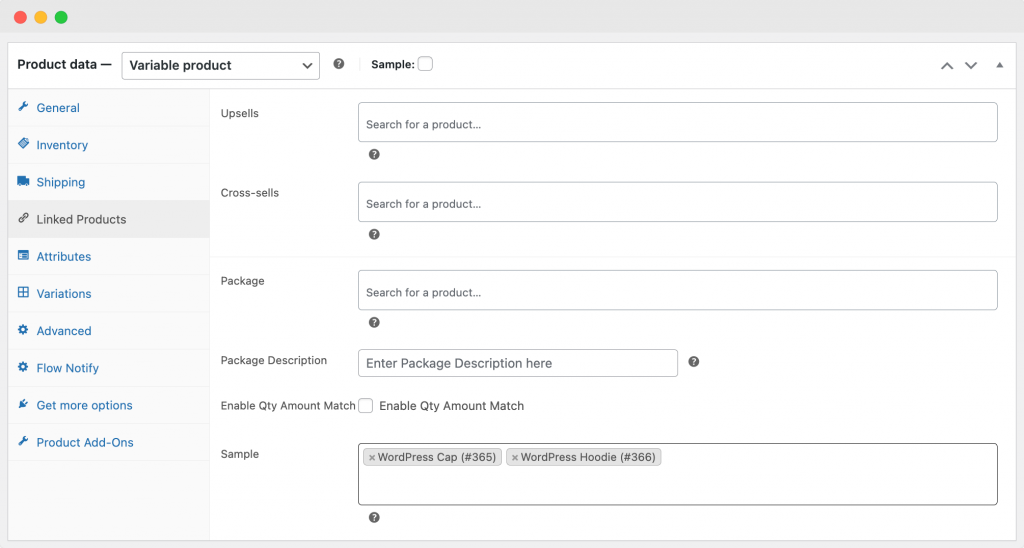
- Once you’ve added the sample product, a new button will appear on the product page. This button links to any samples available for that product.
If you want to offer a free sample in this way, you’ll need to create a separate product, mark it as a sample, and set the price to $0.00. This ensures that the sample is indeed free for your customers.
Method 2: Adding samples as add-on options
You can also add samples as add-on options to your products with Product Manager Add-ons. This method is particularly useful if you want to offer multiple samples or if you want to add samples to multiple different products in bulk.
- Navigate to Products > Add-on Groups > Add New.
- Name your add-on group and choose where you want to display it.
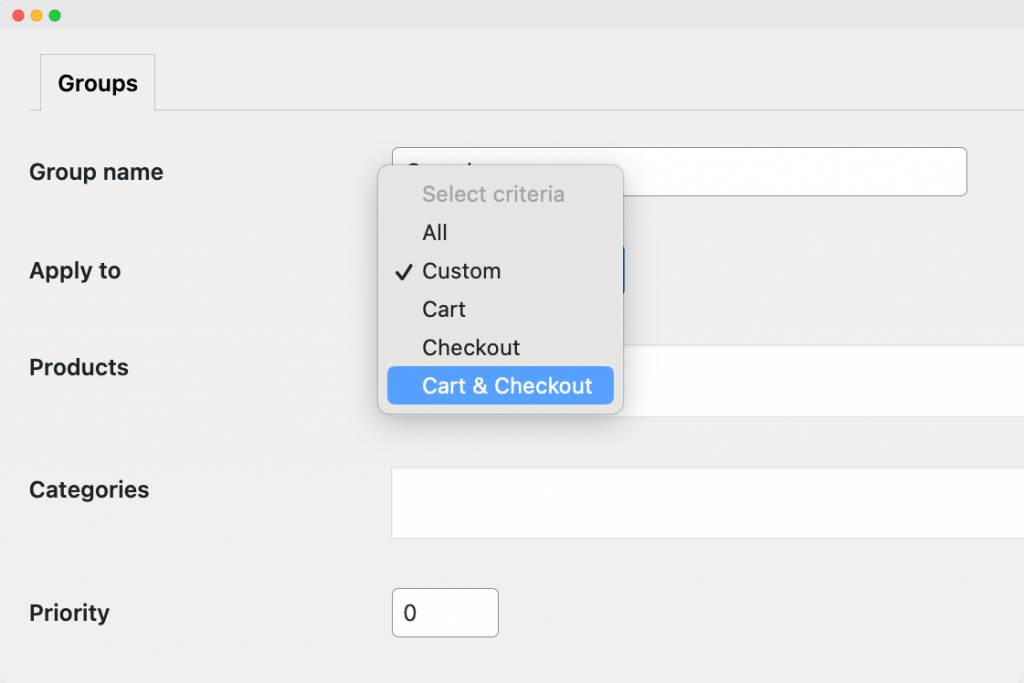
- Click Add Row to configure how you want to display your sample products. Here you can:
- Choose the input field for selecting the sample product.
- Decide how you want to price your sample products. This can be a flat rate or a percentage value.
- Add the name and description of your sample product as it will appear on the frontend.
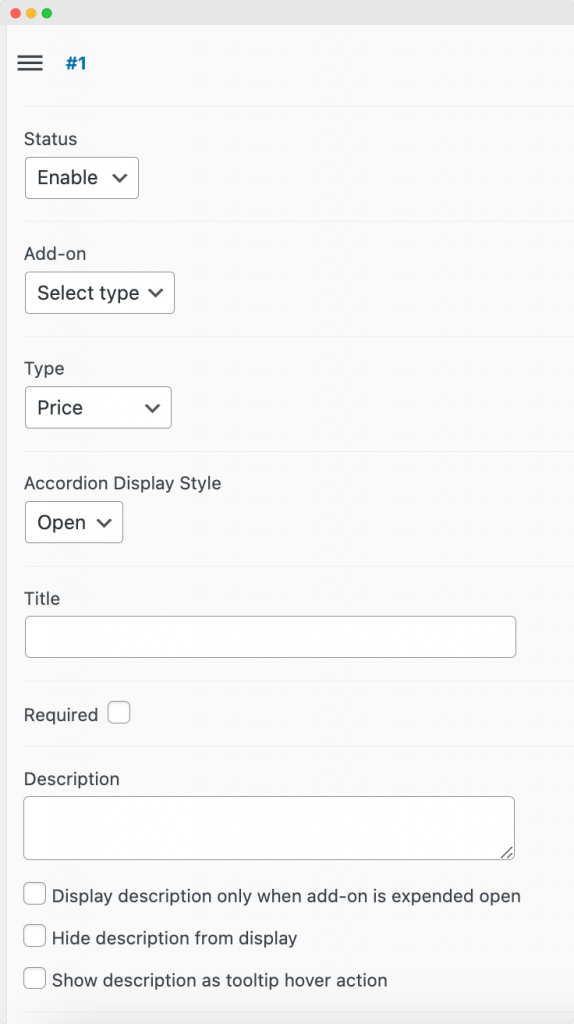
- With the previous step, we have chosen how to select the product sample. Now, let’s set up the various product sample options that customers can choose from. Click Add Option to customize the options customers can see and select while choosing the product sample. Here you can configure:
- The name, description, and SKU of each product sample.
- Whether customers can add multiple quantities of sample products to their carts.
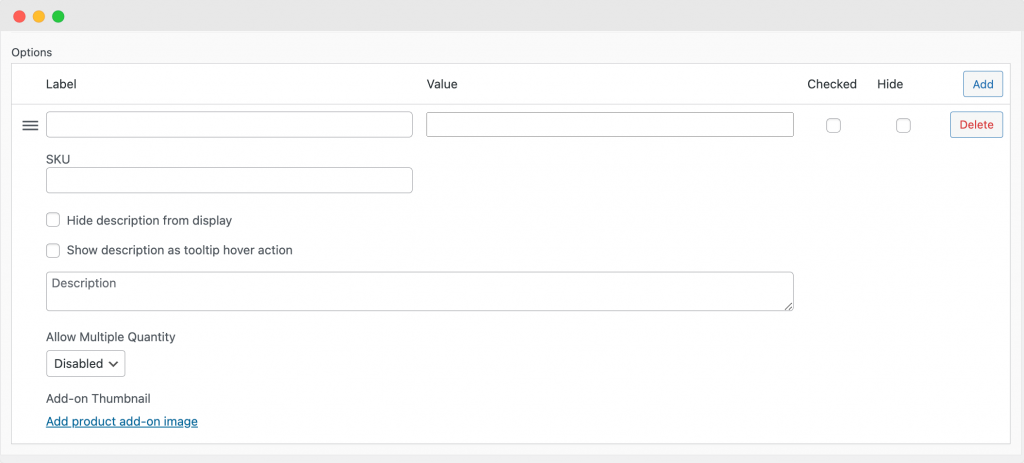
- Add a relevant sample product image and save your changes.
Now, when customers view your product, they’ll see the option to add a free sample to their order. This can be a great way to introduce customers to new products and encourage them to try something new. The key to successful free offers is to make them as visible and appealing as possible.
Creating Buy One, Get One Free (BOGO) offers
Buy One, Get One Free offers are a fantastic way to incentivize purchases and increase the perceived value of your products. With the Product Manager Add-ons plugin, setting up BOGO offers is straightforward:
- Add free products as add-on options to the base product using the same steps outlined above for adding free product samples.
- Offer different options for the free secondary product, giving your customers the freedom to choose the product they prefer.
- You can add SKUs to all your add-on options to easily track the inventory for free products added to orders, guaranteeing you don’t accidentally oversell your stock.
- If you want to make the free product compulsory, simply set the field to choose this as Required. This ensures that the free product is always added to the customer’s cart when they purchase the base product.
Offering free products using coupon codes
Coupon codes are another effective way to offer free products in WooCommerce. Here’s how to set up coupons for free products:
- From your WordPress dashboard, navigate to Marketing > Coupons > Add coupon.
- Configure the discount. You can choose between percentage, fixed cart, or fixed product discounts. Note that percentage discounts will apply to the entire cart, so:
- If you want to offer free products alongside paid products, you should use a fixed-rate discount.
- If you are creating a coupon to function with a specific product, simply set the coupon amount to correspond with the product price, effectively making the product free.
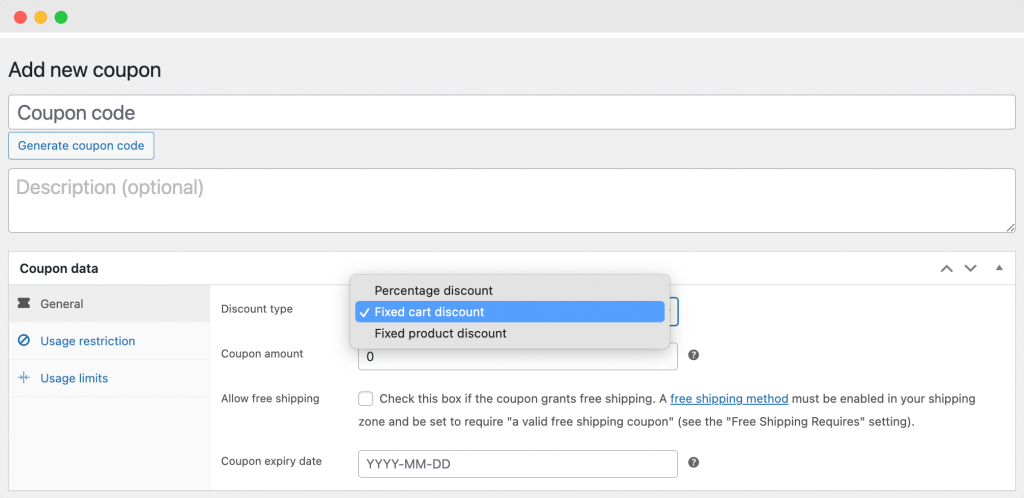
- Set up usage restrictions. Here, you can add conditions such as:
- Minimum/maximum spend.
- Whether the coupon can be used in conjunction with others.
- Whether the coupon can be used with on-sale items.
- Specific products or categories that the coupon will/won’t work with.
- Specific users that the coupon can be used by.
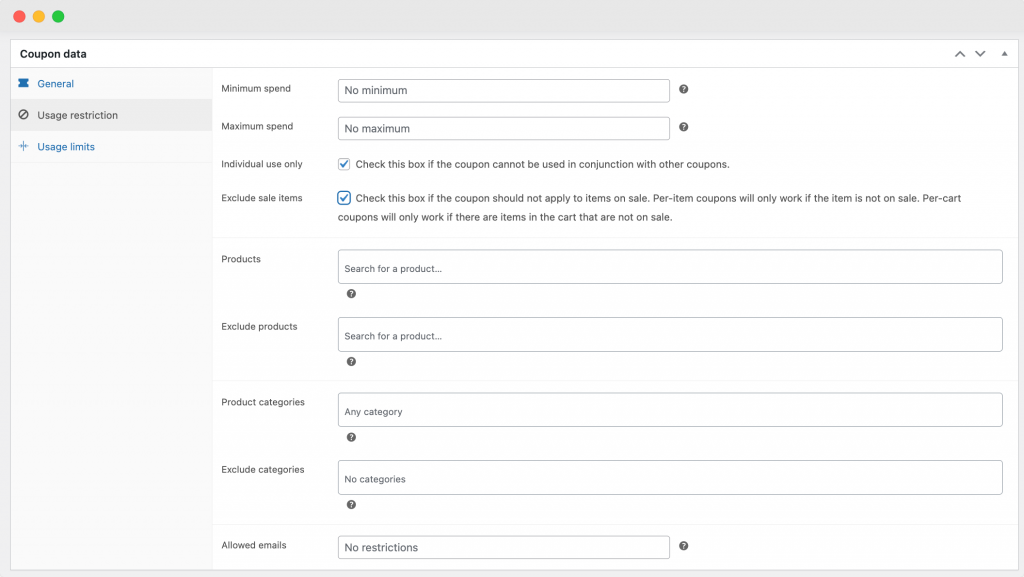
- Add usage limits. Here, you can configure:
- The number of times the coupon can be used.
- The number of items the coupon will apply to.
- The number of times a user can apply the coupon.
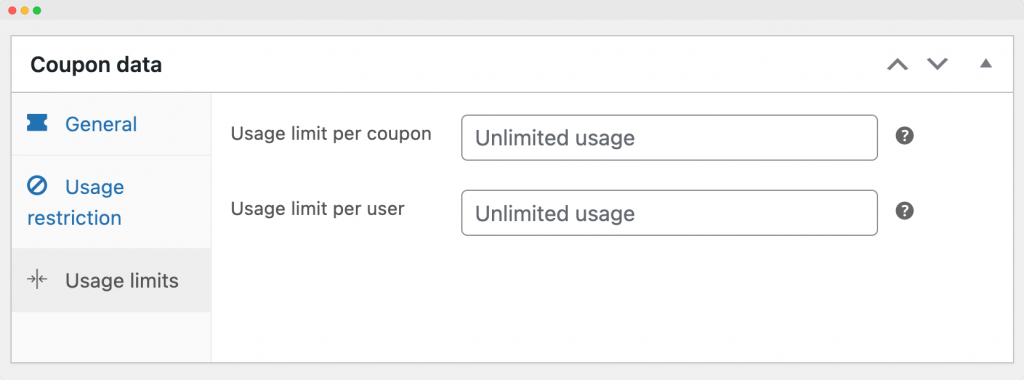
Offering free add-ons or gifts with purchase (chained products)
Offering free add-ons or gifts with purchases, also known as chained products, is a great way to incentivize purchases and increase the perceived value of your products. To set these up using Product Manager Add-ons, you need to:
- Navigate to the product you want to offer a free gift with.
- Go to Products > Add-On groups > Add Group.
- Give your chained product bundle group a name and decide its display location. Chained product offers are usually limited to certain products or categories. Therefore, select the Custom option and specify the products or categories you’d like the offer to apply to.
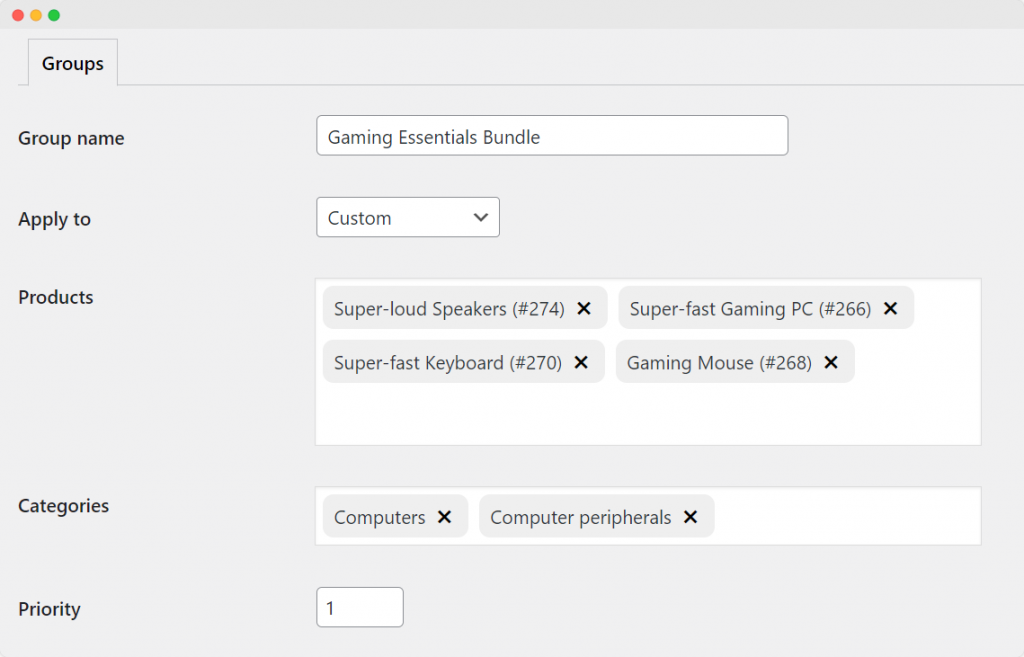
- Hit the Add row button to set up the display options for your chained product bundle. You can adjust the following:
- The selection method for your chained products. If you have multiple options, consider using a radio button or dropdown menu.
- The pricing setting. Since chained products are generally free add-ons, select Price and then set its value to 0 in the subsequent step.
- Your chained product’s name and description as they will appear on the store’s front end.
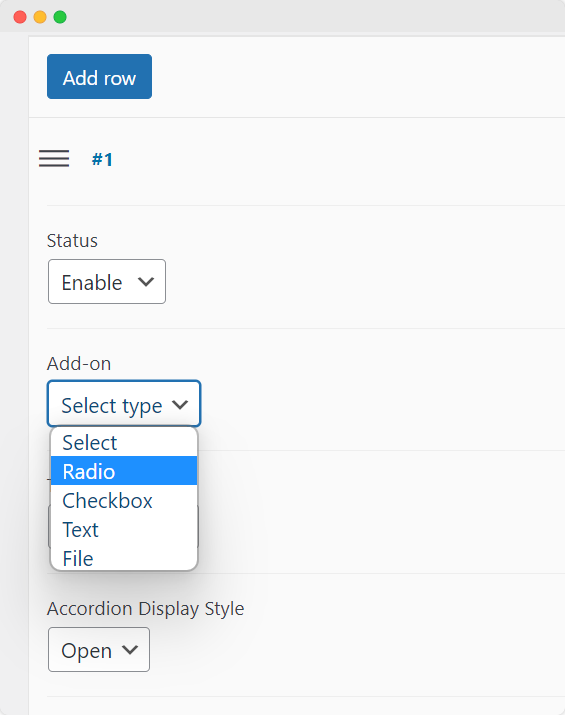
- Click the Add option button to include specific product choices for customers. If you only have one chained product, you can simply add one option at this point. Adjust these details:
- The name, description, and SKU code for each chained product option you wish to offer.
- The cost of the individual product, which should be set to 0 to make it a true chained product.
- Whether customers can add more than one quantity of the sample to their orders. As these are free add-ons, it’s usually best to limit this to one per order.
- Feel free to add as many different combinations as you like by clicking the Add option button again.
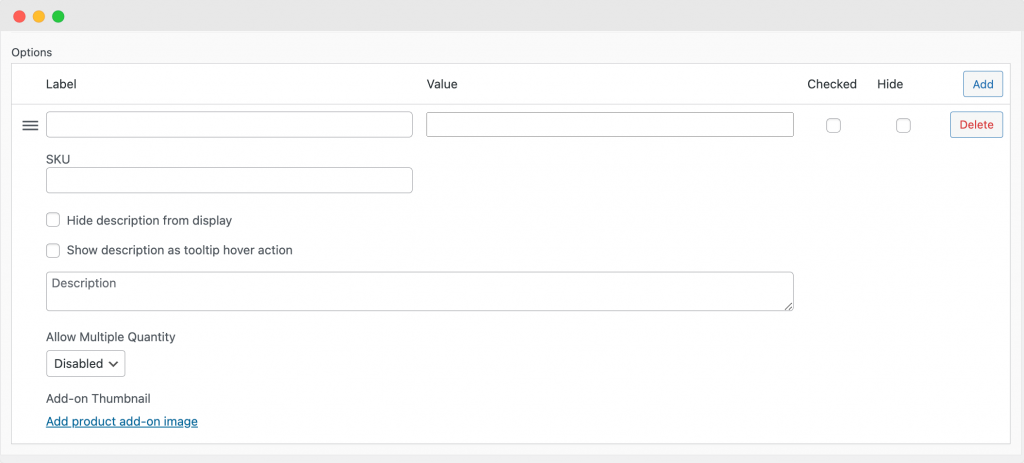
- Add a picture and description for your chained product option.
- You can also include multiple unique add-ons within a single group. For instance, if you have one chained product requiring customer selection (like variable products) and another that doesn’t, set these up as individual add-ons.
- After setting up your chained product bundle, click the Save button to integrate it into your WooCommerce store.
Now, when customers purchase the selected product, they’ll automatically receive the free gift as well. This is a great way to surprise and delight your customers, encouraging them to make a purchase.
Offering free products with chargeable add-ons
Offering free products with chargeable add-ons, often known as a freemium model, creates a low barrier to entry, enabling users to experience the product without financial risk, which can drive widespread adoption and build a user base rapidly. Let’s take a look at how you can set this up using Product Manager Add-ons:
- Create a free product in WooCommerce by adding a new product and setting the price to $0.00.
- Create a new add-on group for the free product. Name the add-on group, apply it to a specific product by selecting Custom, and choose the base product that is to be offered free with chargeable add-ons.
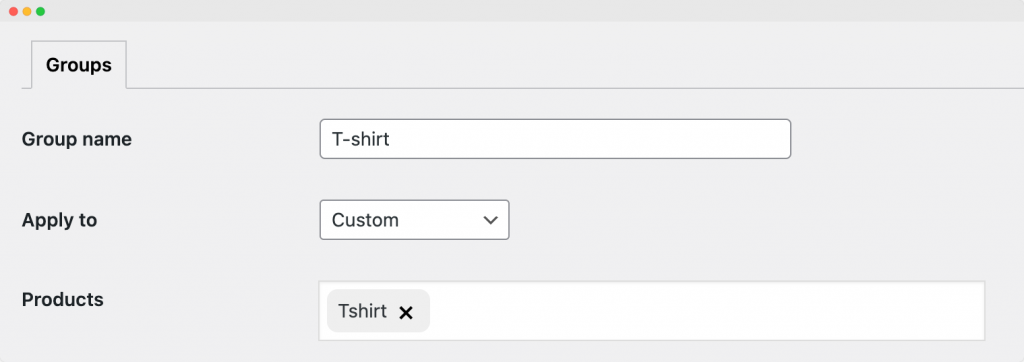
- Create add-on options to be added to the free product. In the Type dropdown, select the type of add-on you want to offer (e.g., Checkbox, Radio Buttons, Text, File, etc.). If you want to make choosing an add-on option compulsory, set the field to Required.
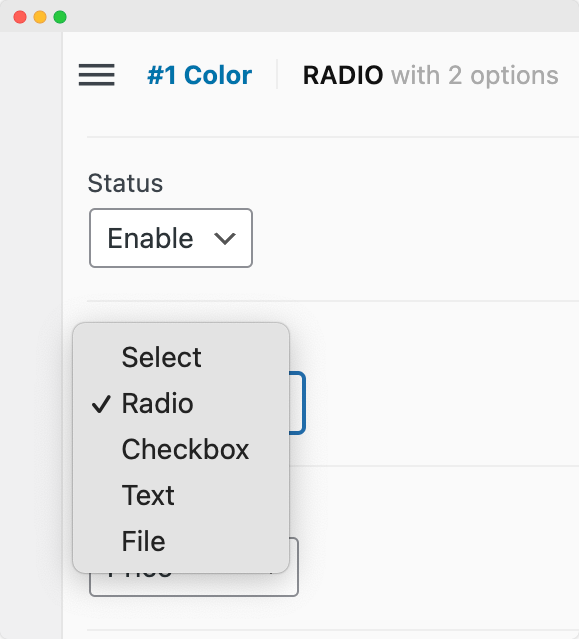
- Set costs for the add-on options. This is where you can generate revenue from your free product.
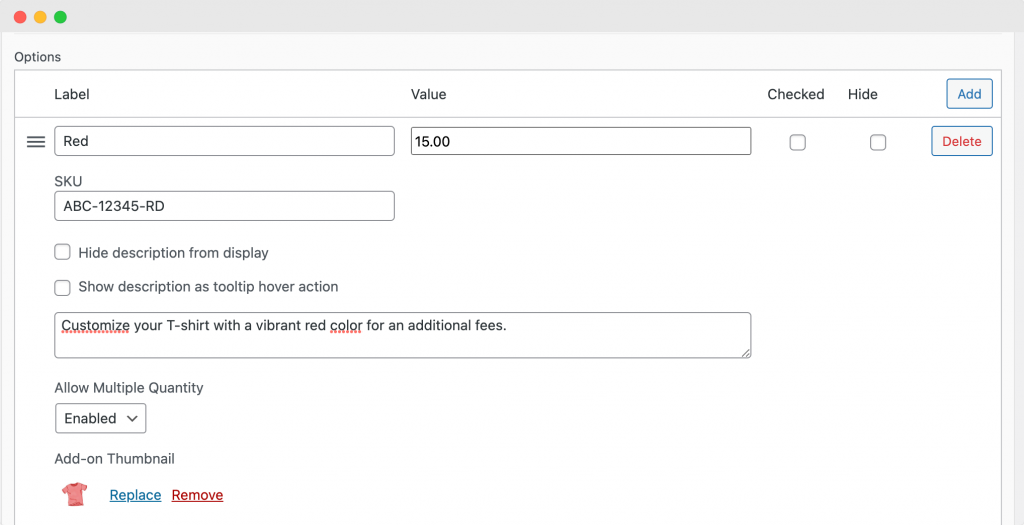
Now, when customers view your free product, they’ll see the option to add chargeable add-ons to their order. This can be a great way to generate revenue while still offering something of value for free.
Maximizing your free offers: Effective strategies and tips
Once you’ve set up your free offers, the next step is to ensure they’re effectively reaching and engaging your customers. Here are some strategies to help you maximize the impact of your free offers:
- Promote your free offers: It’s essential to ensure customers know about your free offers. One effective way to achieve this is by sending follow-up notifications to existing customers. Using a plugin like Flow Notify, you can automate this process and ensure your customers are always in the loop about your latest offers.
- Make your free offers clear and accessible: Use clear messaging and compelling calls-to-action (CTAs) to ensure your customers don’t miss out on your free offers. Consider setting up required fields in your product add-ons, so customers can’t overlook your free products or samples.
- Regularly review and adjust your offers: Keep a close eye on the impact of your free offers and make adjustments as needed. Free offers can be excellent for increasing engagement and showcasing new or underperforming products. However, overusing them can harm your bottom line or encourage customers to only buy from you when offers are available.
In addition to these strategies, it’s important to measure the success of your free offers. This can help you understand what’s working and what needs improvement. Some metrics you might consider tracking include:
- The number of free products or add-ons claimed: This can give you an idea of how popular your free offers are among your customers.
- The increase in your overall sales or average order value: If your free offers are effective, you should see a positive impact on your sales and average order value.
- The impact on customer retention and loyalty: Free offers can be a great way to encourage repeat purchases and build customer loyalty. Keep an eye on metrics like repeat purchase rate and customer lifetime value to assess the impact of your free offers on customer retention.
Create free offers that boost conversions with Product Manager Add-ons
Creating free offers in your WooCommerce store can significantly boost your sales, customer engagement, and brand loyalty. These offers, whether they’re product samples, BOGO deals, or gifts with purchase, provide an added incentive for customers to shop with you and can help introduce them to new or underperforming products.
The Product Manager Add-ons plugin, in conjunction with the default WooCommerce functionality, provides an easy and effective way to add these free offers to your store. From adding SKUs to your add-ons so you can track inventory to setting up required fields, this plugin offers a range of features designed to make managing your free offers as straightforward as possible.
So why wait? Level up your free offers strategy and see the difference it can make to your WooCommerce store!