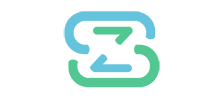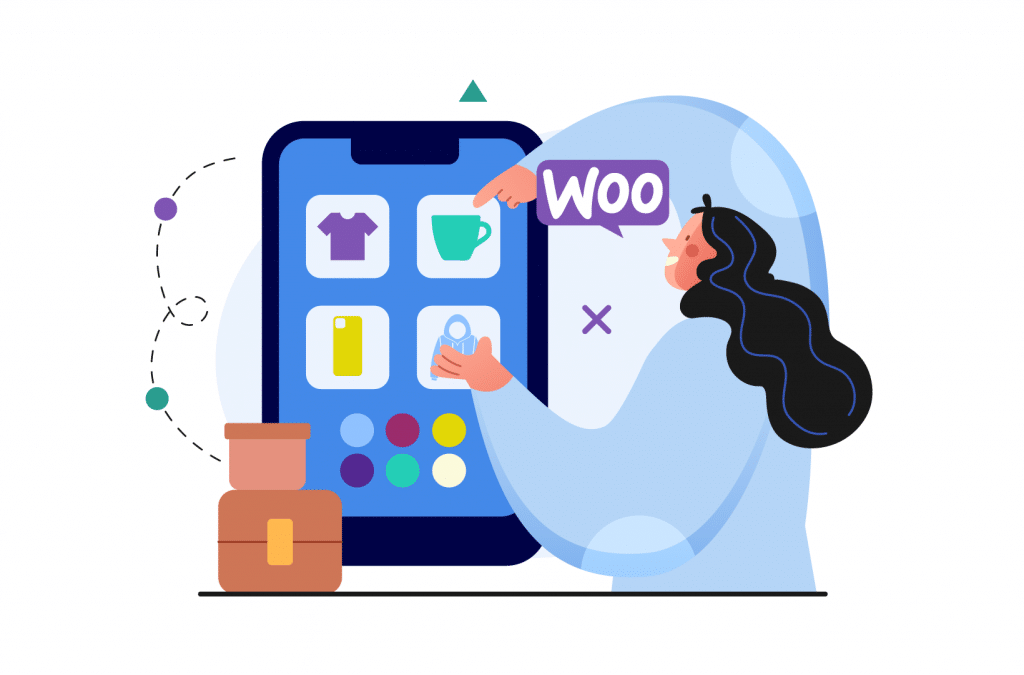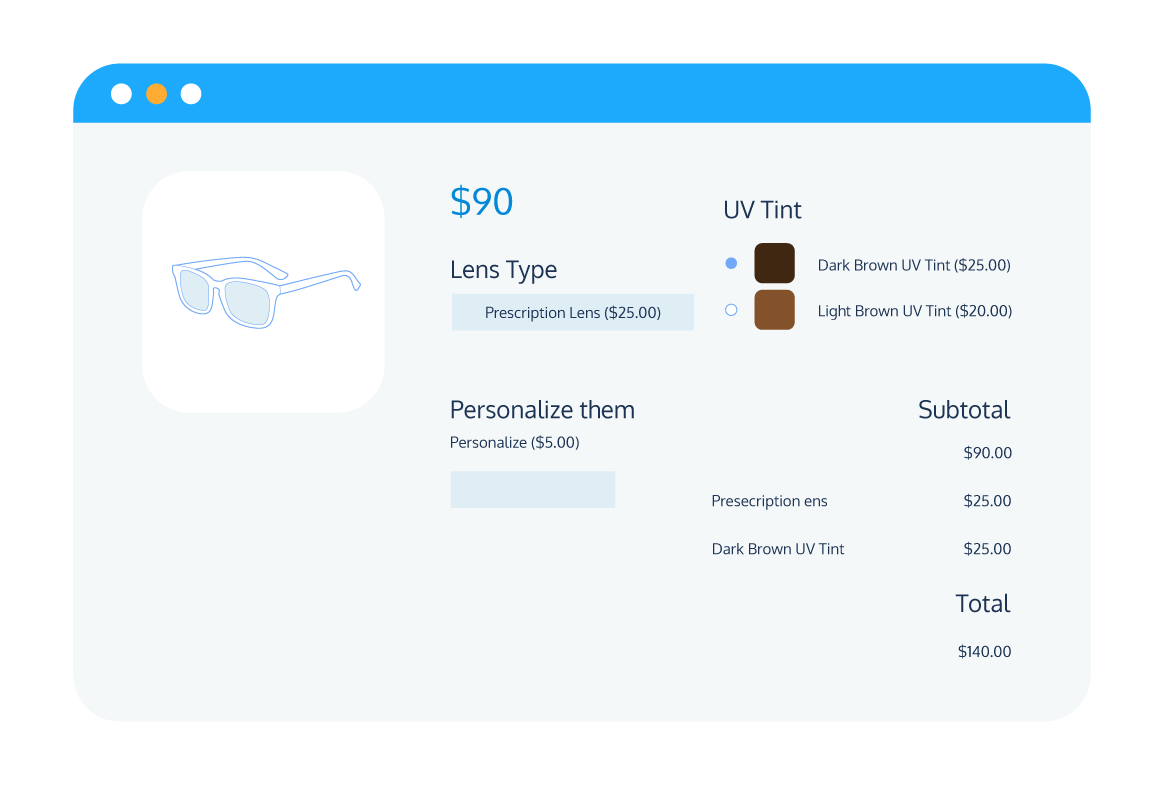In the rapidly evolving eCommerce industry, keeping pace with customer expectations has shifted from being a mere competitive advantage to a fundamental necessity. For any business striving to make its mark, it’s crucial to understand and adapt to the evolving landscape.
A prominent trend now is the demand for personalized shopping experiences, and this is where the concept of configurable products comes into play.
For those who have chosen WooCommerce as their eCommerce platform, harnessing the power of configurable products could be the transformation catalyst they’ve been searching for.
But what exactly are these configurable products?
How can they be leveraged to meet and exceed customer expectations?
And most importantly, how can they be integrated into your WooCommerce store?
This article aims to answer these questions and more. We will unravel the concept of configurable products, delve into their many benefits, and provide a detailed, step-by-step guide to setting them up on your WooCommerce store.
We’ll also delve into the realm of WooCommerce plugins, specifically focusing on the criteria that make a plugin exceptional for managing configurable products.
If you’re ready to supercharge your WooCommerce store with configurable products, your journey towards increased customer satisfaction, enhanced user experience, and boosted sales starts here.
What are configurable products?
At the heart of customer-centric eCommerce lies the concept of configurable products. These are products designed to be modified, adapted, and personalized according to each customer’s specific preferences, thereby enabling a high degree of customization.
This flexibility allows customers to select different variations or components that collectively assemble the final product they desire.
Configurable products can be divided into two main categories, each serving a unique purpose in the customization spectrum: variable products and composite products.
Variable products
The first type, variable products, represent a group of product versions based on different attributes or options. To put it simply, they are products that offer variations to customers under the umbrella of a single main product.
Imagine you’re browsing an online store for a T-shirt. This T-shirt, being the main product, has numerous variants such as different sizes (small, medium, large), colors (black, white, blue), and potentially even materials (cotton, polyester).
Each variant – for instance, a medium-sized, black, cotton T-shirt – is considered a separate product with its own SKU, or stock keeping unit. This means it can have its own price, stock level, and other attributes that distinguish it from the other versions.
Yet, all these variants are related and shown together as one product, providing customers with a wide array of choices while browsing.
Composite products
On the more complex end of the spectrum, we find composite products. Unlike variable products, which consist of variants of a single product, composite products involve multiple components or product add-ons that customers can select to form their unique final product.
Let’s take the example of a custom desktop computer. This composite product consists of various components, including the processor, RAM, hard drive, graphics card, casing, and more.
Each of these components is a standalone product with its own SKU, price, and other attributes. The customer is given the freedom to choose from a selection of different options for each component (e.g., an Intel or AMD processor, 8GB or 16GB of RAM).
The final price of the computer is calculated based on the chosen components. Moreover, from an inventory management perspective, each component can be tracked and managed individually.
Configurable products serve to enhance the customer shopping experience by offering tailored, individualized options. By implementing variable and composite products, WooCommerce stores can significantly enrich their product offerings, better cater to customer needs, and ultimately drive increased customer satisfaction and sales.
Let’s summarize the differences between variable and composite products in a comparison table for a clear overview:
| Variable Products | Composite Products | |
| Definition | Different versions of a product based on attributes. | Multiple components or product add-ons combined to form a product. |
| SKU | Each variant has its own SKU. | Each component has its own SKU. |
| Inventory | Each variant’s inventory is tracked separately. | Each component’s inventory is tracked separately. |
| Example | A T-shirt with different sizes, colors, materials. | A custom desktop computer with selectable components. |
| Pricing | Each variant can have a different price. | The final product’s price depends on the chosen components. |
| Customization | Customer selects a predefined variant. | Customer builds a product by selecting components. |
Why offer configurable products in WooCommerce?
Incorporating configurable products into your WooCommerce store comes with myriad benefits. Beyond enhancing product diversity, this strategy can lead to tangible business improvements that boost sales and customer satisfaction.
Let’s dive into some of the main advantages of offering configurable products:
Enhanced customer experience
Configurable products significantly enhance the shopping experience as they offer an unmatched level of customization that allows customers to tweak their purchases according to their unique preferences and needs.
This level of personalization is immensely satisfying for customers, enabling them to feel a sense of ownership and connection to the products they buy. As a result, they are more likely to enjoy their purchases, leading to higher customer satisfaction and brand loyalty.
Increased average order value
Another crucial advantage of configurable products is their potential to increase your average order value (AOV). By providing customers the freedom to build their own products, you may encourage them to add more components or opt for premium options.
The result? A boost in the overall value of their orders and, in turn, your revenue.
Cross-selling opportunities
Configurable products are also a gateway to expanded cross-selling and upselling opportunities. As customers configure their products, you have the perfect opportunity to suggest complementary products or higher-end options.
This strategy exposes customers to items they might not have considered, thus increasing the likelihood of additional purchases. Moreover, it helps showcase the breadth and depth of your inventory.
Decrease in cases of product returns
The ability for customers to select exactly what they want in a product can lead to lower product return rates. By allowing customers to tailor their purchases, you ensure that the product aligns closely with their expectations.
Therefore, customers are less likely to be disappointed with their purchase and more likely to keep the product, reducing return costs and maintaining a healthier bottom line for your business.
Marketing advantage
A high level of customization can set your WooCommerce store apart from competitors that only offer fixed products. It’s an attractive proposition for customers who appreciate the flexibility and personalization that configurable products provide.
This distinct edge could be just what you need to differentiate your brand in a crowded market and attract a loyal customer base.
How to offer configurable products in WooCommerce?
While WooCommerce inherently supports variable products, it lacks the out-of-the-box functionality to create composite, or configurable products.
To bridge this gap and add the necessary flexibility to your online store, you will need a separate WooCommerce product configurator plugin. Such a plugin expands the functionality of your store, enabling you to offer highly customizable composite products.
However, not all plugins are created equal.
The plugin you choose should meet certain criteria to ensure it provides the best experience for you as a store owner and for your customers.
Let’s explore some of the key features to look for in a WooCommerce configurable products plugin:
Advanced customization options
The ability to fine-tune your configurable products is crucial. Your plugin should offer a high degree of control over how you can set up and display your products.
This means being able to customize not only the product options themselves but also the layout, style, and behavior of the product configuration interface.
Dynamic pricing and inventory
A robust configurable products plugin should support dynamic pricing and inventory. Dynamic pricing is the ability to adjust the final price based on the customer’s unique combination of product options.
This feature is critical for accurately reflecting the cost of different configurations. Likewise, dynamic inventory allows you to manage stock for individual product components, ensuring that your inventory records are always up-to-date and preventing overselling.
User-friendly interface
Ease of use is another essential feature. A user-friendly interface on both the admin and customer side can make all the difference in your store’s success. As a store owner, you should be able to easily set up and manage your configurable products.
From the customer’s perspective, the process of customizing their products should be intuitive and straightforward, contributing to a pleasant shopping experience.
Responsive design
Given the growing popularity of mobile shopping, your chosen plugin must have a responsive design. This ensures that customers enjoy a seamless and engaging shopping experience, regardless of whether they’re shopping from a smartphone, tablet, or desktop.
A plugin that adapts smoothly to different device types will help you cater to a broader audience and avoid missing out on potential sales.
Product Manager Add-ons: The best solution for offering configurable products in WooCommerce
For WooCommerce store owners looking to offer configurable products, there is a standout solution: Product Manager Add-ons. This powerful plugin is brimming with features tailored to enhance product customization, make the process intuitive for customers, and maximize your store’s potential.
Here’s a deep dive into why Product Manager Add-ons is the best WooCommerce plugin for offering configurable products on your store:
Advanced configuration
Product Manager Add-ons delivers an extensive array of input fields, empowering you to create truly unique customizable products. This includes checkboxes, dropdown menus, radio buttons, file upload fields, and text input fields, offering unparalleled flexibility.
Whether it’s allowing customers to choose components, input personalized text, or upload a design for a custom-printed product, this plugin handles it all with ease.
Flexible pricing
With Product Manager Add-ons, pricing customization is as fluid as it gets. The plugin supports flat-rate, percentage (product), and percentage (subtotal) pricing, offering full control over your product customization and add-on pricing.
This feature allows the cost of customization options to reflect accurately in the price subtotal as line items. No matter how intricate your pricing strategy may be, this plugin makes it manageable and transparent.
Intuitive user interface
Ease of use is at the heart of Product Manager Add-ons. The plugin lets you group different configuration options together and effortlessly apply them on a store-wide, product, or category level. This streamlined organization simplifies managing your product customization options.
What’s more, you can elevate the customer experience by adding color swatches or thumbnail images to your configuration options, providing customers with a visual depiction of their choices.
Seamless compatibility
Designed with a user-first approach, Product Manager Add-ons works flawlessly on any device your customers use. This responsiveness ensures that customers have a consistent, high-quality shopping experience, whether they’re on a desktop computer, tablet, or mobile phone.
Furthermore, if you also sell in-person, Product Manager Add-ons offers compatibility with WooCommerce POS systems, notably its sister plugin, Jovvie. This synchronization offers a seamless sales experience both online and offline.
To top it all off, the Product Manager Add-ons plugin is affordable, starting from just $49/year. Plus, it comes with a 14-day money-back guarantee, allowing you to try it out with peace of mind.
Product Manager Add-ons combines feature-rich functionality with a user-friendly interface to offer a top-tier solution for WooCommerce store owners looking to offer configurable products.
It’s a plugin designed to elevate your customers’ shopping experience, boost your store’s performance, and ultimately, drive your eCommerce success to new heights.
Tutorial: How to create configurable products in WooCommerce
Creating configurable products can unlock a new level of interaction and personalization for your customers, offering them a shopping experience tailored to their unique preferences.
This step-by-step tutorial aims to simplify the process and equip you with the knowledge to enhance your WooCommerce store with the power of configurable products. Let’s get started!
Setting up variable products in WooCommerce
Creating variable products in WooCommerce is a straightforward process that involves assigning attributes and their terms to your products.
Let’s walk through this process in a step-by-step manner:
Create product attributes
To start, you’ll need to create product attributes that you can assign to your products.
Navigate to your WordPress dashboard, go to Products > Attributes. Here, you can add a new attribute by providing a name and a slug, then click Add attribute.
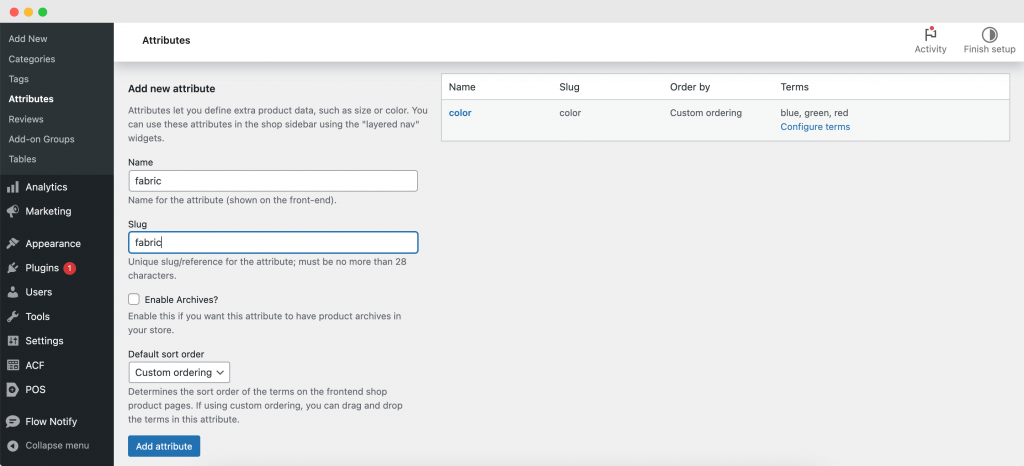
Add terms to your attributes
Once you’ve added an attribute, the next step is to add terms to it.
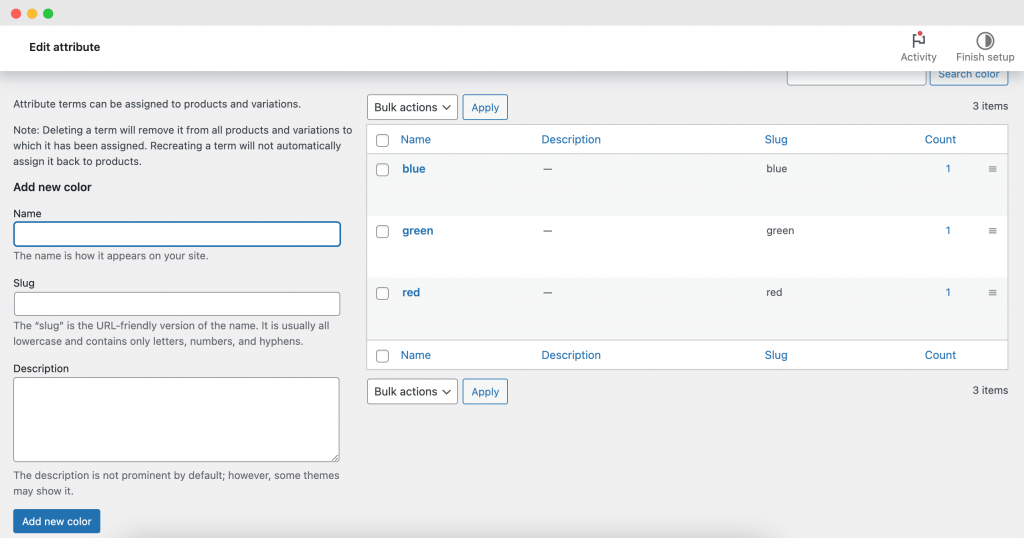
Click on Configure terms, and you will be led to a new form where you can add terms to your attribute. Here, you can provide a name, slug, and description for each term, then click Add new [attribute]. For instance, if you’re adding terms to your “Color” attribute, you could include “Red”, “Blue”, and “Green”.
Select the product to assign variations
Now that your attributes and terms are ready, head to Products from your WordPress dashboard, and select the product for which you want to create variations.
Change product type to variable product
Under the “Product data” section of the selected product, change the product type dropdown to Variable product.
Add attributes to the product
Navigate to the Attributes tab, where you can select the attribute you wish to use for creating variations from the dropdown menu. Click Add after you have chosen your attribute.
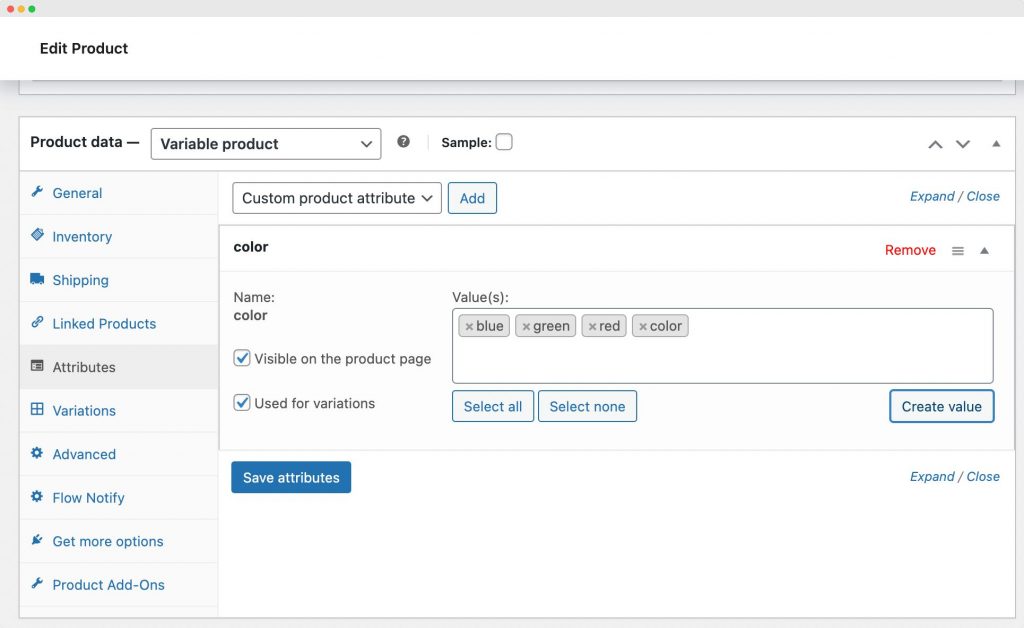
Add specific terms for variations
In the Values box, add the specific terms you want to create variations for. Continuing with our T-shirt example, if you wish to create Red, Blue, and Green T-shirt variations, add these three terms to the box. Remember to check the Used for variations box before you hit Save attributes.
Generate variations
Proceed to the “Variations” tab and click “Generate variations”. This step allows WooCommerce to generate new variations of your product for every combination of attributes that have been flagged as “Used for variations”.
Since we’ve only added one attribute, WooCommerce will only create variations for each of the chosen terms for that attribute.
Configure the product data for each variation
You can then configure the product data (like price, stock status, and SKU) for each variation from the “Variations” tab. Don’t forget to save your changes.
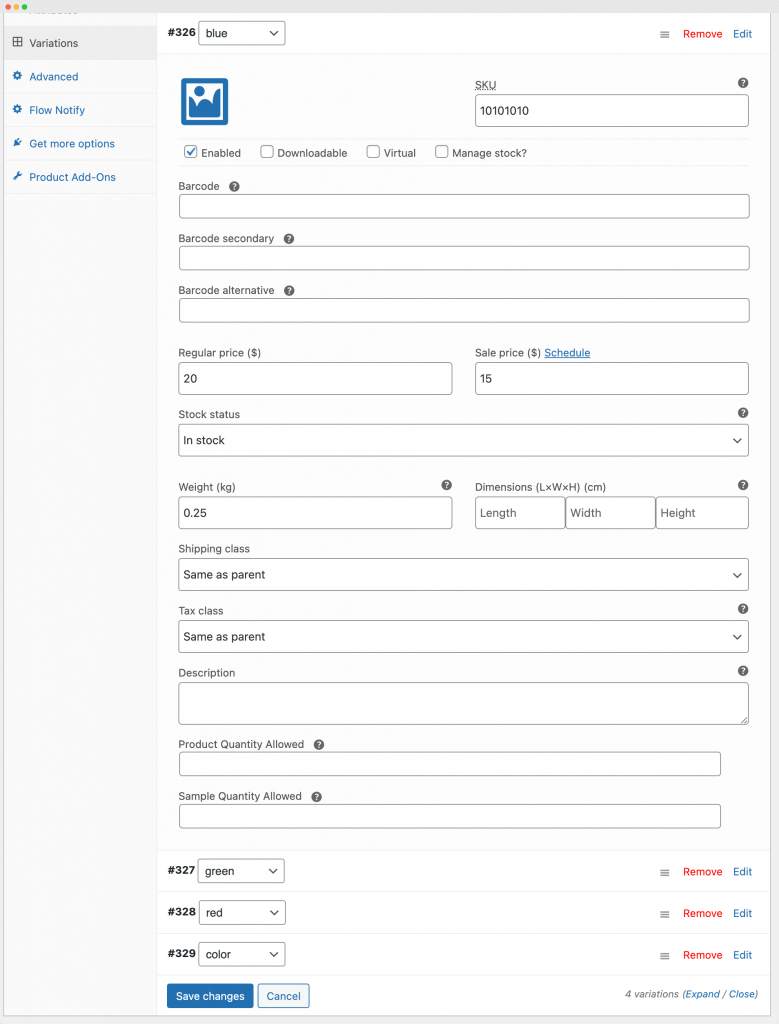
Once you’ve followed these steps, your variable product is ready to go. Your customers will now be able to select their preferred variation from a dropdown on the parent product page.
Tip: To enhance user-friendliness, consider using Product Manager Add-ons to display variations as radio buttons. For a detailed walkthrough on how to achieve this, check out our complete guide.
Setting up composite products in WooCommerce
With the help of the Product Manager Add-ons plugin, you can effortlessly create composite products in WooCommerce. Follow the step-by-step guide below to set up composite products with a range of customizability:
Download and install Product Manager Add-ons
Download and install the Product Manager Add-ons plugin, which can be found on the WooCommerce official site.
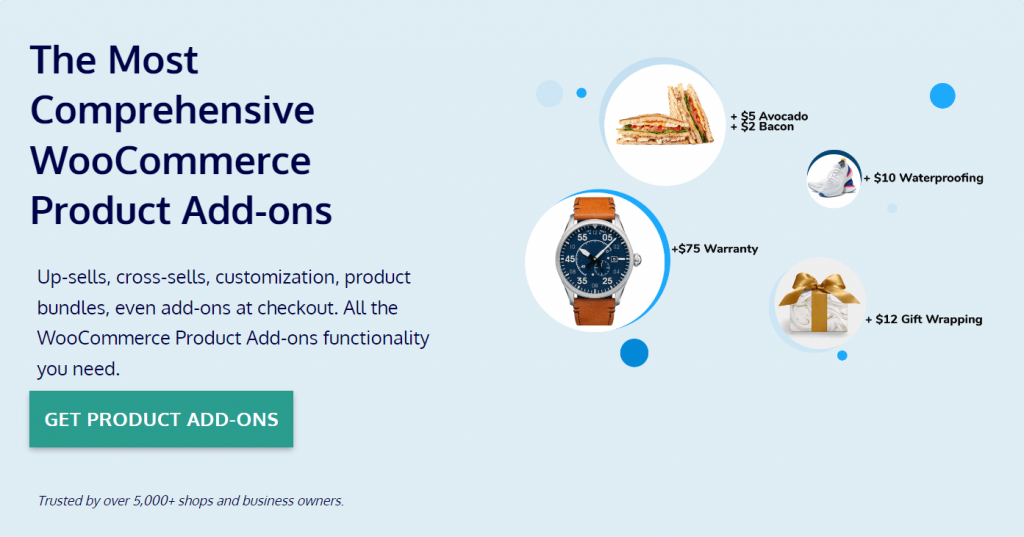
Add an add-on group
Once you’ve installed the plugin, go to your WordPress dashboard and navigate to Products > Add-on Groups, and then click on Add new.
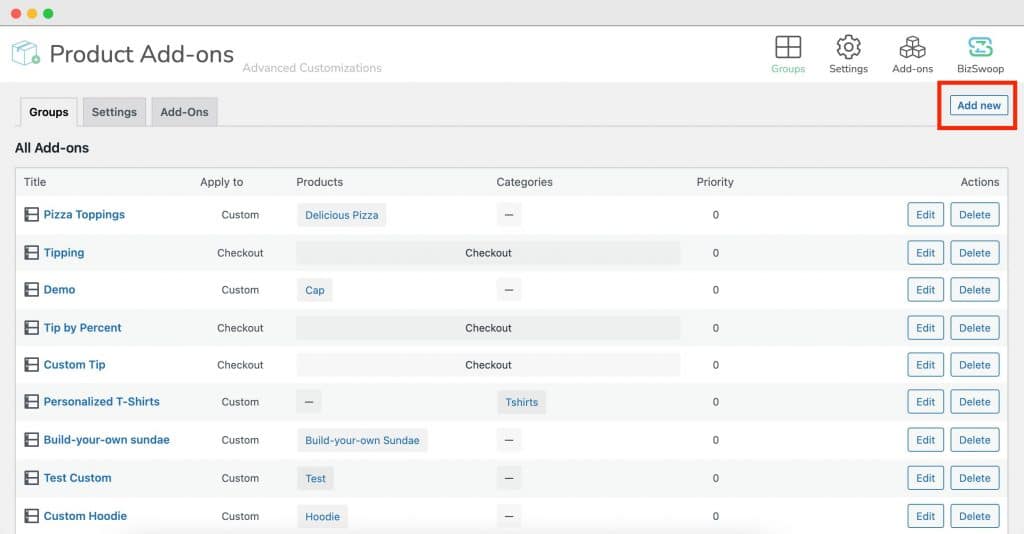
Name the add-on group and choose application
Add a name for your add-on group and decide where it will be applied. You have the choice of applying it to your entire product catalog, to specific products or categories, or even to your cart or checkout pages.
Set up configurable product options
Click on “Add row” to start setting up your first configurable product option. Here, you will need to:
- Select the type of input field for your product option, such as text, checkboxes, dropdowns, and more.
- Add a name and description for your product option.
- Determine the pricing structure for the option.
- Decide on the display options for the product option, such as whether it should be displayed as a thumbnail, a dropdown, or a list.
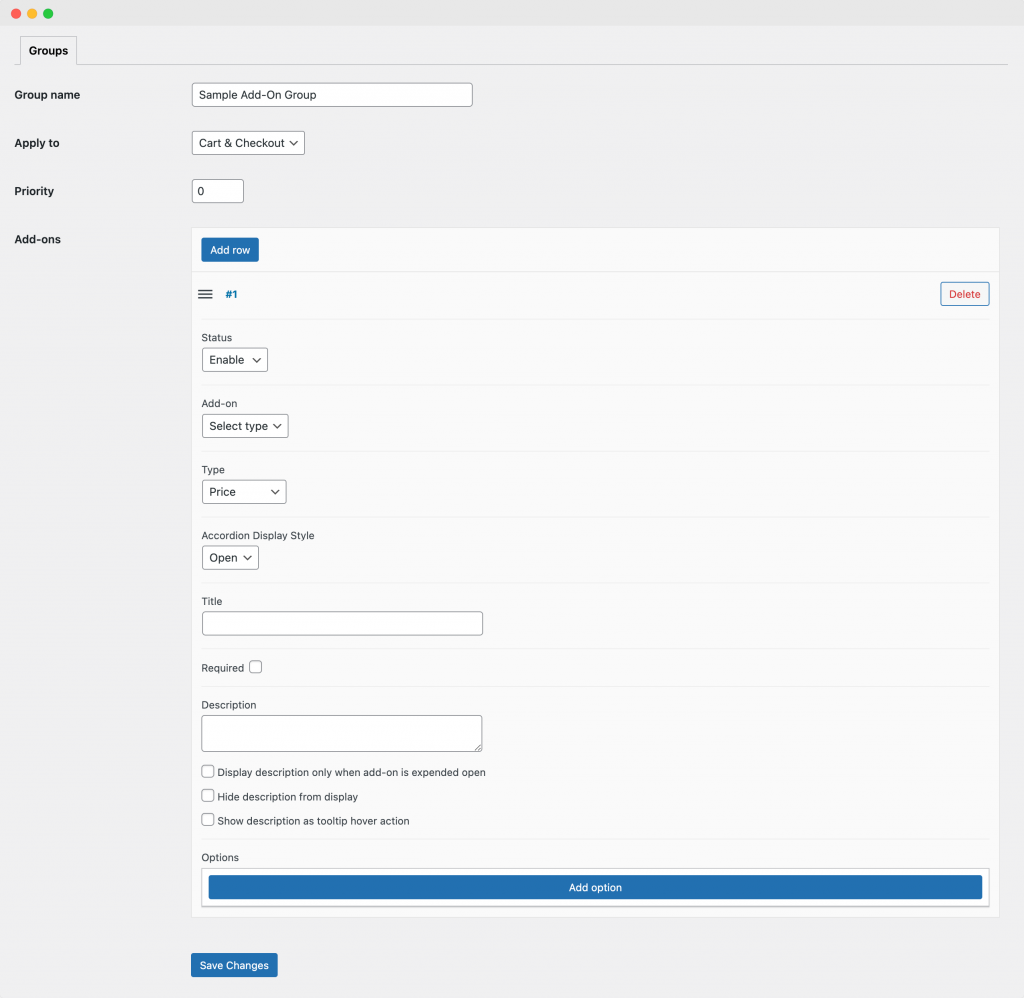
Add choices for your configurable product option
After setting up your product option, click on “Add option” to establish choices for it. Here, you will need to:
- Assign a name, SKU, and description for each choice.
- Establish the price for each choice.
- Decide whether customers can add multiple quantities of the option to their cart.
- Add a thumbnail image to give customers a visual indicator of what they are selecting.
Repeat the steps above for each product option and choice you want to add. Remember, the more choices you offer, the more personalized the customer’s product can be.
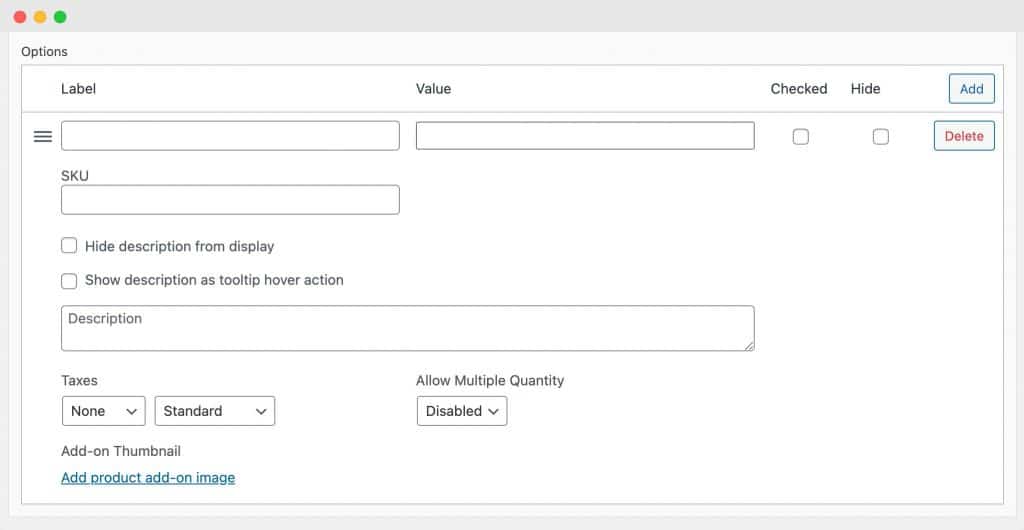
Save changes
Once you’re happy with the configurable options and choices you’ve set up, click on “Save Changes”.
Develop a personalized shopping experience with Product Manager Add-ons
Creating a unique and personalized shopping experience is no longer a luxury but a necessity in the eCommerce industry. Offering configurable products on your WooCommerce store allows you to enhance your customer’s shopping experience, increase your average order value, and gives you the advantage of upselling and cross-selling opportunities.
Product Manager Add-ons for WooCommerce is an excellent solution for creating and managing configurable products. With its advanced configuration options, flexible pricing, intuitive user interface, and seamless compatibility, you can effectively cater to the varying preferences of your customers. And, as we’ve walked you through, setting up variable and composite products using Product Manager Add-ons couldn’t be easier.
At the end of the day, every step towards customization is going to help in making your eCommerce store more appealing and customer-friendly, which will translate into increased sales and higher customer satisfaction.
Start using Product Manager Add-ons today to take the next step in elevating your WooCommerce store.