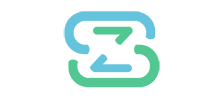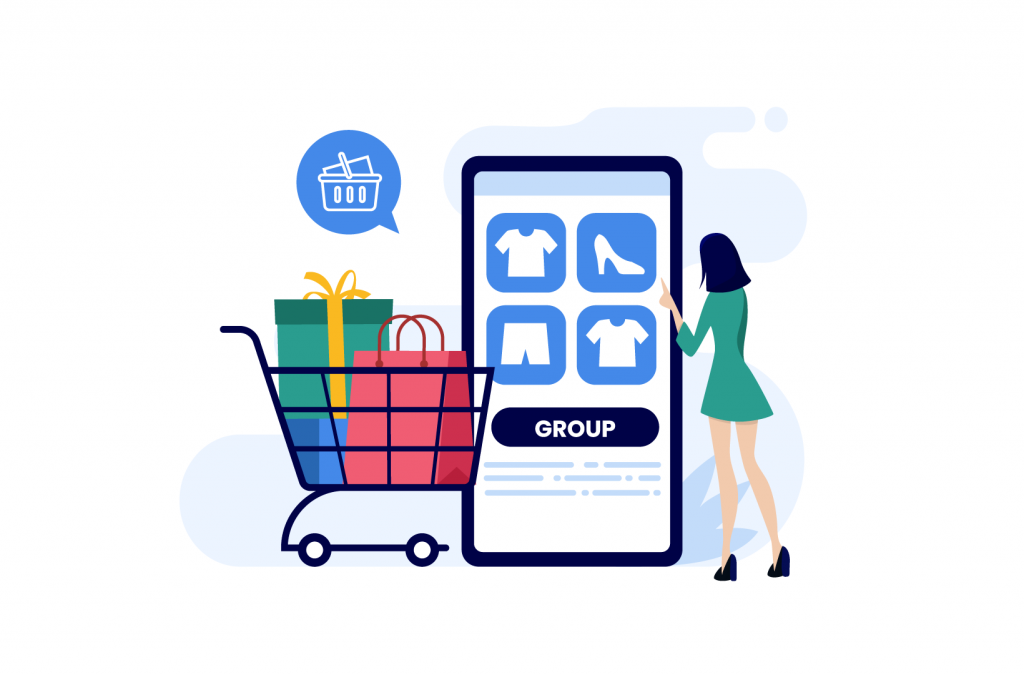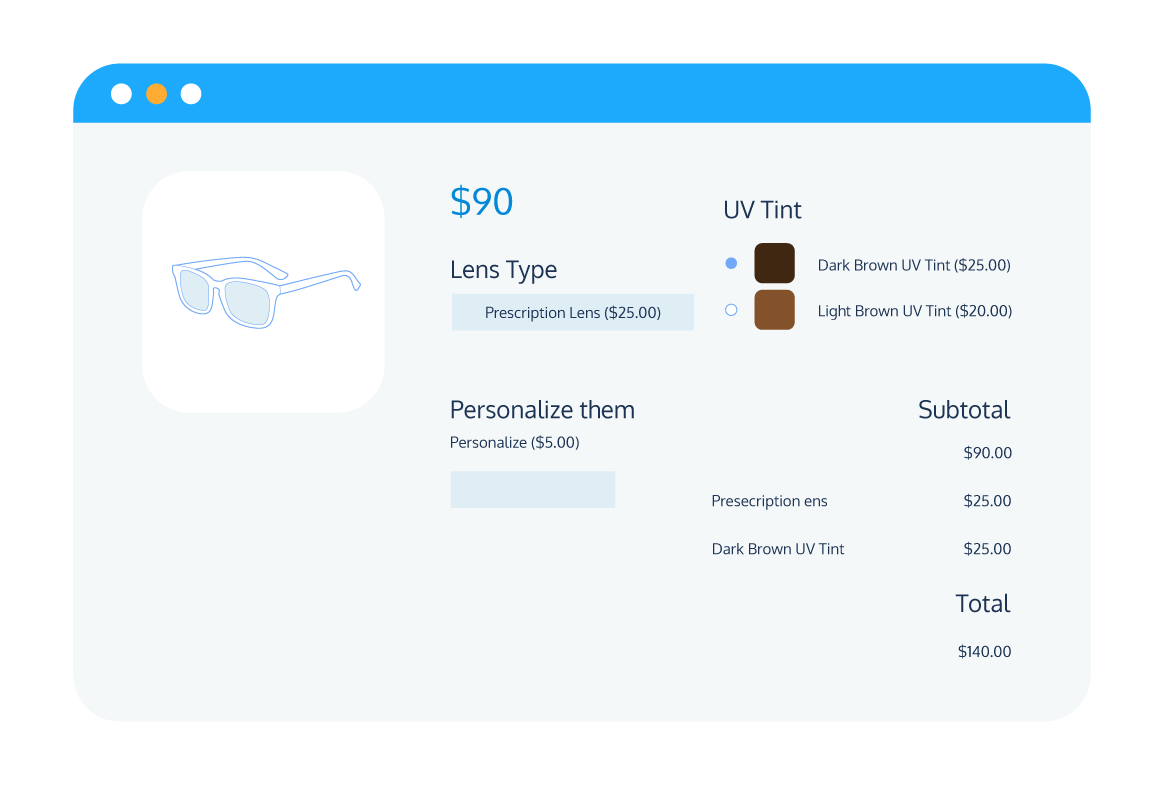Anything that streamlines the customer shopping experience and encourages increased sales is welcome in the eCommerce world. If you’re a WooCommerce store owner, then utilizing grouped products is a straightforward way to help you to achieve both those goals.
Among other benefits, grouping products makes your customers’ shopping experience more convenient and encourages them to spend more. WooCommerce offers some built-in support for grouping products, but to get the most efficiency – and, as a result, increase your sales by the largest amount – it’s best to use a plugin.
In this post, we’ll run through everything you need to know about grouping products with WooCommerce, including the benefits, how to do it directly within WooCommerce, and the third-party plugins that can help to maximize the impact of your grouped products. We’ll also provide some handy tips for optimizing your grouped products for maximum success.
Understanding WooCommerce grouped products
As a WooCommerce store owner, it’s in your interest to sell as many products as you can, and grouped products enable you to do that with minimal work. The feature allows store owners to group together two or more related items on a single product page, letting the customer add multiple related products to their cart in one go.
It’s best to illustrate how grouped products work with an example. Imagine you run an online furniture store, and want to offer an option for your customers to purchase all of their living room essentials from one convenient place. All you would need to do is create a grouped product page that includes all the relevant products – for example, a sofa, coffee table, TV stand, and lamp. The customer could select all of the products, or just those that they need, depending on their requirements.
Grouped products are just one of the many ways to connect products in WooCommerce – you can also make use of other ways to link products, such as chained products, product bundles, and composite products. All of these methods are designed to provide a convenient experience for your customers, whilst also increasing sales, and you can read about their differing benefits and setup in WooCommerce’s complete guide on how to bundle products.
Benefits of using grouped products in WooCommerce
We’ve already touched on some of the reasons that offering grouped products on your WooCommerce store can be beneficial, but we’ve barely scratched the surface. Among other benefits, grouped products can help to:
- Improve customer experience: Grouped product pages group related items together, which helps to streamline the customer’s journey; rather than making separate searches, they can see all the products that are frequently purchased together on a single page.
- Increase sales and average order value (AOV): Grouped product pages provide an effective way to cross-sell complementary products, helping to encourage customers to spend more.
- Boost product discoverability: By grouping best-selling products with new or less popular products, store owners can use their popular products as a way to promote and sell underperforming lines.
A step-by-step guide to creating and setting up grouped products
As we mentioned, WooCommerce offers some built-in functionality for creating grouped products. We’ll show you how this works, then how you can improve upon this default method with the help of supplementary plugins.
To set up a new grouped product page from within WooCommerce:
- Go to Products > Add New
- Add a name and other details to the product.
- Under the ‘Product data’ dropdown, select ‘Grouped product.’
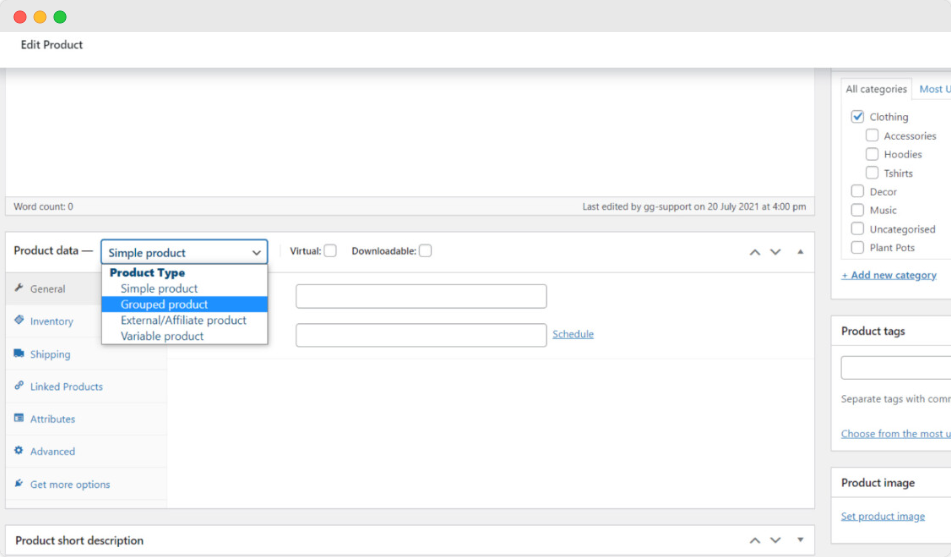
- Next, you’ll add the products you want to include in the group. From the Product data area, go to Linked Products.
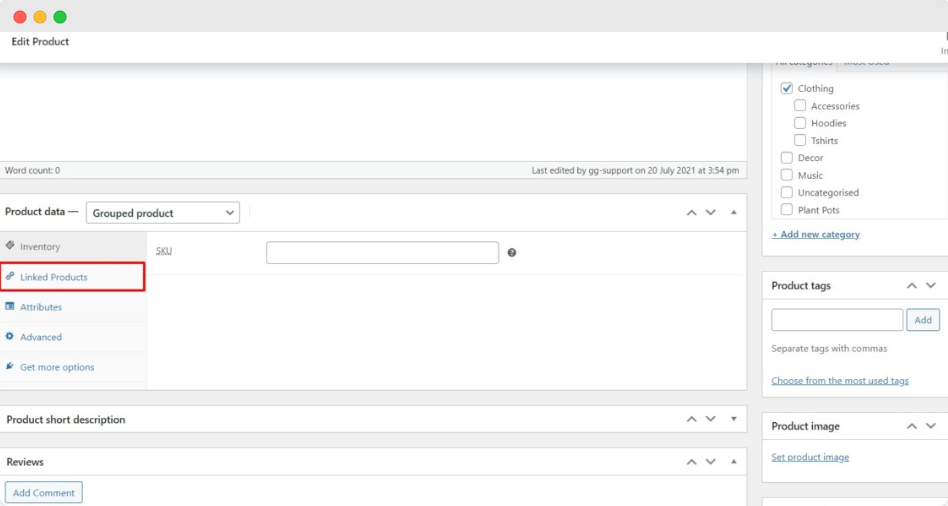
- Use the search box to search for and add all the products you want to add to the group.
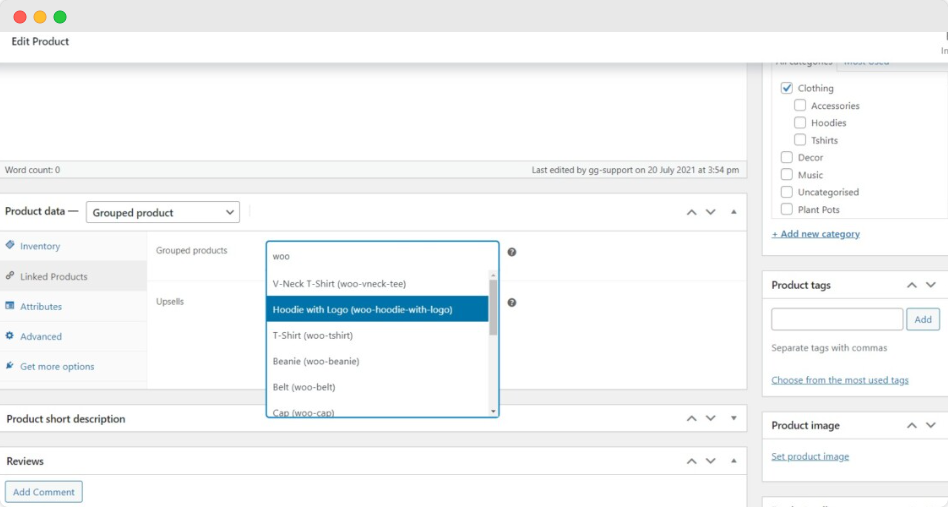
- Click Publish. Your new grouped product page will now be available on the front end of your store.
Limitations of the default WooCommerce grouped products functionality
WooCommerce’s in-built grouped products functionality offers a good starting point for creating and displaying grouped products, but there are some significant drawbacks to be aware of. For example:
- There’s no option to offer discounts for customers wishing to buy multiple products within the group.
- The grouped products only appear on the specific grouped product page; they do not appear on the individual listings for each of the included products.
- You can only set up grouped product pages manually. This isn’t a problem if you only want one such page, but is time-consuming if you have many products and want to create a large volume of grouped product pages.
Alternative methods for creating and displaying grouped products
Many WooCommerce store owners are happy enough with the in-built grouped products feature when they first discover it, only to quickly realize that the limitations are holding back the potential for optimization. If you find yourself in that position, then you can try one of the following methods.
Creating product groups using product add-ons
Product add-ons plugins, such as Product Manager Add-ons from BizSwoop, give WooCommerce store owners much more control over the functionality of their grouped product pages, including offering discounts on specific items when purchased as part of a group and controlling how group product pages are displayed.
Product Manager Add-ons is an essential tool for online store owners that want to unleash the potential of their grouped products. It brings a wealth of features to level up your product groups, including:
- Built-in package functionality: Looking for a convenient way to add related products to a “package” directly from the product editor? This handy feature allows customers to view and add related products to their shopping cart directly from the primary product page.
- Display products as add-ons: With Product Manager Add-ons, you can create custom add-on groups that you can add in bulk to multiple products or categories in your catalog. This makes it easy to recommend related products to increase your cross-sell revenue.
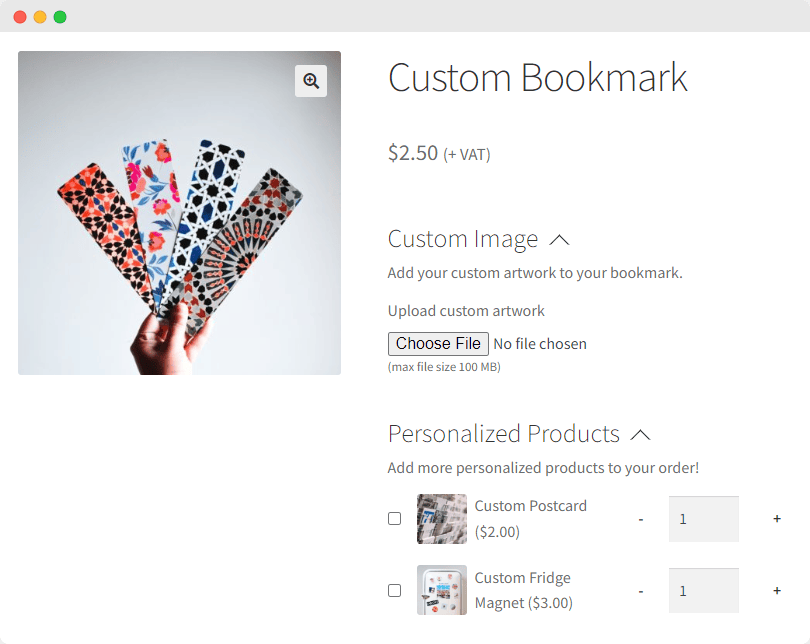
- Seamless inventory management: The ability to add SKUs to your add-on products means you can stay on top of your inventory, regardless of whether a product is sold individually or as part of a group.
- Bespoke add-on pricing: Want to offer customers a discount when they purchase multiple items from within a single group? Product Manager Add-ons provides a custom pricing feature that facilitates discounts on individual products within your groups.
If you’re interested in supercharging your grouped products with Product Manager Add-ons, we’d recommend you get started by checking out our complete guide to using the plugin to create add-on groups.
Displaying grouped products in a table
If you’re looking for a more intuitive means of displaying your grouped products, you might want to consider using product tables. This allows for the easy presentation of additional product information, such as short descriptions, images, and more, which streamlines the customer shopping experience by providing a quick reference point for all products in the group. This method also makes it straightforward to display your grouped products on multiple product pages, without much manual configuration.
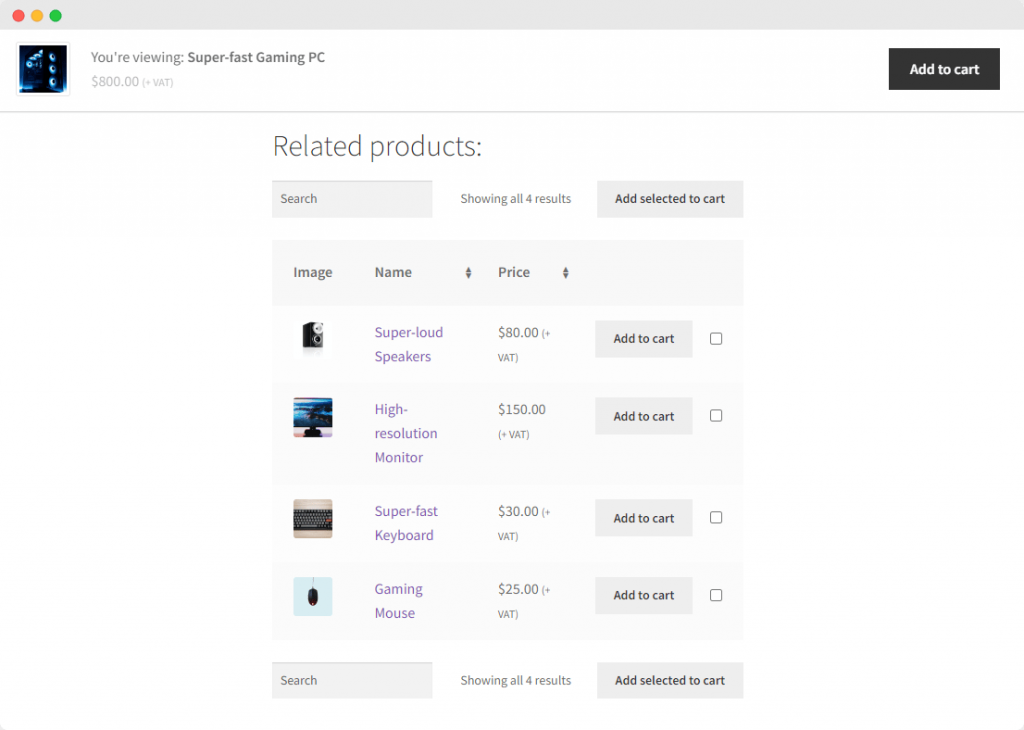
The Product Tables for WooCommerce plugin, also from BizSwoop, is the best way to display grouped products in tables. Just like Product Manager Add-ons, this powerful plugin brings a wealth of features to the table:
- Fully configurable table display: Product Tables for WooCommerce offers highly customizable options for displaying your tables. You can match the tables to the store’s branding, or add/remove columns to get the perfect look for your information.
- Flexible table placement: Have a specific place on the page you want to display your tables? With Product Tables for WooCommerce, you can use dedicated table shortcodes that enable you to place your tables wherever you choose.
- Fast table building and configuration: Building a powerful product table doesn’t need to take long, thanks to Product Tables for WooCommerce. You can configure which products you want to include or add entire product categories to your tables in just a few clicks.
- Streamlined shopping experience: Improve your customers’ experience by making it easy to find the products they want from a group, thanks to fully sortable and filterable tables. They can then add products directly to the cart, either individually or in bulk.
Best practices for organizing and customizing grouped products
Using Product Manager Add-ons and Product Tables for WooCommerce from BizSwoop can do wonders for unleashing the potential of your grouped products. But it can’t do everything. To ensure that your grouped products help to increase sales and provide an improved customer experience, be the following tips and best practices in mind:
- Group products logically: It’s imperative your grouped products include products that logically go together. Grouping a T-shirt with a microwave, for instance, is illogical, meaning customers won’t be interested in purchasing them together. Products should be thematically or stylistically in line with one another.
- Customize the look of your product groups: Make your grouped products more attractive and user-friendly by customizing the appearance and layout of the products., which should be in line with the overall branding of your website.
- Offer incentives: You’ll get more sales from your grouped products if there’s an incentive for customers to buy the products together. Providing discounts and special offers that encourage customers to purchase multiple products together will help to increase average order value.
- Analyze and adjust: You might not create the perfect grouped product configuration the first time you try. To maximize sales, periodically analyze performance and make adjustments where required.
- Experiment with different groupings: You might have an idea of which product combinations will resonate with customers, but you won’t know for sure until you put it to the test. Play around with different combinations and see what works best.
Boost your average order value with grouped products
Leveraging grouped products is an excellent way to boost overall sales and enhance customer experience on your WooCommerce store.
Though the default grouped products function within WooCommerce can be a useful starting point, to unleash the full potential of grouped products, it’s best to use plugins such as Product Manager Add-ons and Product Tables for WooCommerce, both of which come jam-packed with additional features that allow store owners to have full control over all aspects of their grouped products.
Ready to take your WooCommerce store to the next level? Get started with Product Manager Add-ons and Product Tables for WooCommerce today, and see how grouped products can turbocharge your WooCommerce sales.