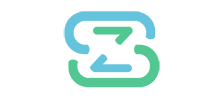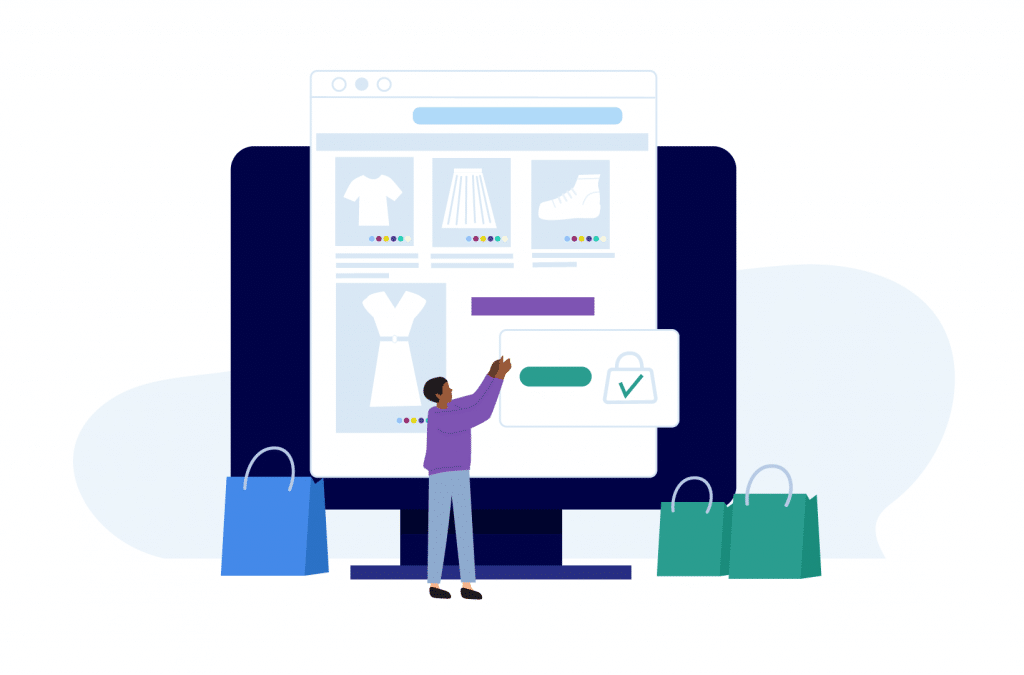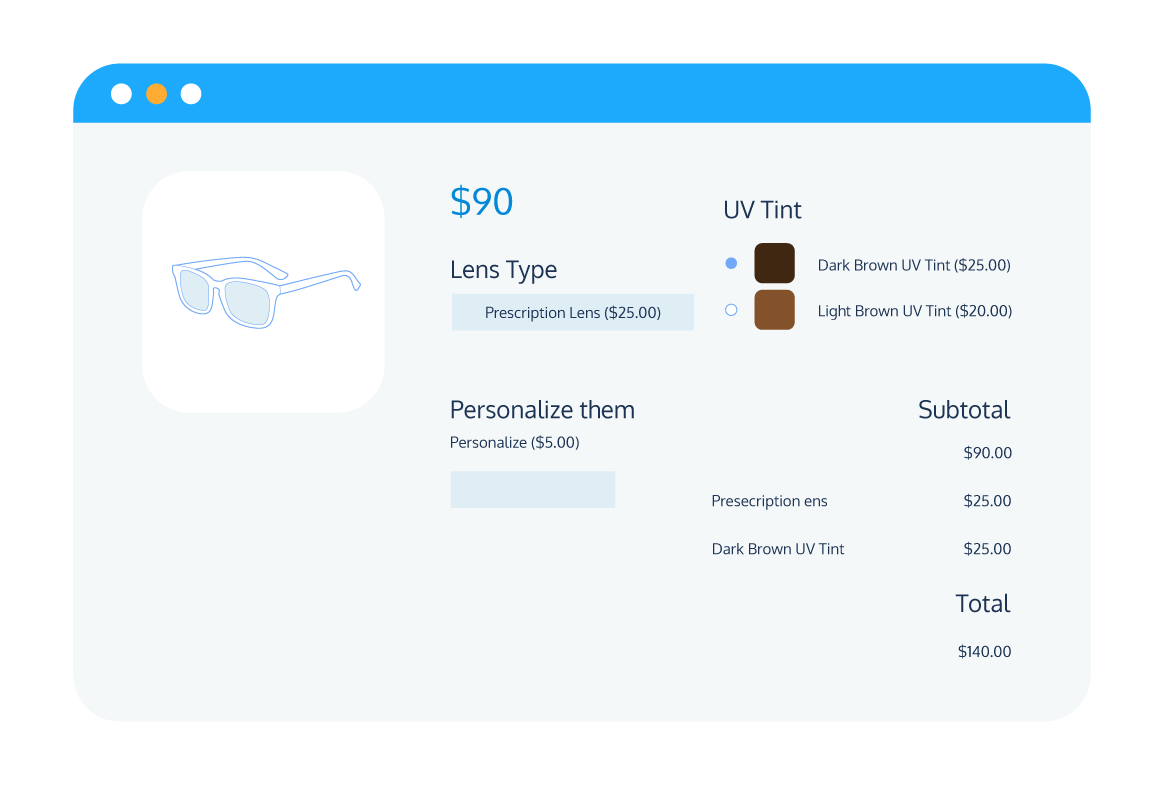Product Customization
Expand Your WooCommerce Store with Custom Fields for Variations
Successful eCommerce stores come in all shapes and sizes, but they all tend to have one thing in common: they all provide their customers with a great customer experience. Indeed, with competition more intense than ever before, a smooth and efficient customer experience is definitely a top priority.
Thankfully, there are plenty of ways to do this. Two proven and effective methods are providing clear information about your products (and variations), and offering customization options that allow customers to create the product that they want.
WooCommerce does offer some customization and information features, but only in a limited way. While the built-in functionality can be a good starting point, to get the most from these features – and to take your store to the next level – you’ll need to add custom fields to your product pages.
In this post, we’ll outline everything you need to know about custom fields, including the different types of fields that you can add to your products and variations within WooCommerce, as well as the best plugin options available for adding custom fields to your store.
After that, if you’re ready to get started with custom input fields, you can follow our step-by-step guide for using the Product Manager Add-ons plugin to add customization options to your products and variations.
Understanding custom fields in WooCommerce
Custom fields in WooCommerce help elevate the customer experience. In a nutshell, they’re additional data fields that you can add to products or variations within your WooCommerce store that provide additional product information or customization options.
There are two primary types of custom fields you can add in WooCommerce.
Additional product information
These data fields allow you to provide extra information about your products or variations. You can add this information on the front end (as in, the customer-facing side of your store) in the form of instructional videos, downloadable sizing guides for clothes, user manuals, and so forth for use by your customers.
You can also add them to the back end of your system as a way to provide extra information to your staff.
Product customization options
These fields appear on the front end of your store. They allow your customers to personalize or customize elements of their order in a more extensive manner than the built-in WooCommerce variation functionality.
For example, a jewelry store owner might use product customization fields to offer custom inscription options for their products via a text input field, or a radio button field to allow customers to choose embellishments.
Benefits and use cases of custom fields
You don’t need to add custom fields to your WooCommerce store. But there’s a lot of value in doing so. Some of the key benefits of incorporating custom fields into your website include:
Enhanced customer experience
Some customers are happy with products out-of-the-box. Others prefer custom products. With custom fields, you’ll be putting the power to decide in their hands, allowing them to create the perfect product for their needs. Using custom fields, you can also provide customers with more details about the product, giving them the opportunity to make informed purchase decisions.
Reduced cart abandonment and returns
People abandon shopping carts when they’re not sure of what they’re buying, and will return items that don’t meet their expectations. By incorporating additional information via product information fields, you can ensure that your customers have a clear picture of the product before hitting the purchase button.
Increased sales
Customers will be more likely to make a purchase from your eCommerce store if they can find the precise product they’re looking for, and that’s just what customization allows.
Increased average order value
Additional input fields can be used to upsell product add-ons or cross-sell supplementary products, which can help boost your AOV.
Better product data management
Adding detailed product information to the backend of your systems allows staff to easily see the product or variation information they need. For example, if there needs to be engraving on a piece of jewelry, the person responsible will be aware of the exact text and style they need to do. Another instance is adding allergies for food takeaway businesses so they can make sure the order is completely safe for the customer.
In truth, the number of instances where a business could benefit from adding custom fields is virtually limitless. If you run any kind of online store, then there’ll be a way to utilize custom fields. Some examples include:
- Bookstores can add additional information fields to product pages to include details such as page count, genre, ISBN, and year published.
- Electronic stores can add customization options (RAM, HDD, accessories) and then a disclaimer for the distribution team that the product is fragile and requires special packaging.
- Restaurants can use the fields to allow customers to customize their orders (for example, a pizza builder: no onions, extra bacon, etc.).
- Clothing stores can use custom fields in a variety of ways. They can add information fields that include things like the type of fabric or include a downloadable sizing guide. They can also add personalization fields that allow customers to add bespoke graphics and text to their clothes, or even order a sample.
Adding custom fields to WooCommerce: A comprehensive guide
WooCommerce is a powerful eCommerce platform, but it does have its limitations. For example, it doesn’t provide native functionality for adding custom fields to products or variations. There are some customization capabilities, but even those are limited to pre-defined variations.
Top tip: Want to learn more about WooCommerce’s default product variations functionality? Check out our handy guide on product variations, which includes details on 7 must-have product variation plugins.
So, if WooCommerce doesn’t have in-built custom fields functionality, does that mean you can’t include them on your website?
Not at all. Thankfully, this is a common enough issue that there are plenty of solutions for businesses. You can add custom fields to your product variations in two ways: you can write the code yourself, or you can use a dedicated custom fields plugin.
Of these two methods, we recommend using a custom fields plugin. Many of these plugins are affordable, effective, and easy to use, and you won’t risk accidentally breaking your site, which is a possibility if you choose to code your own custom fields!
Selecting the right plugin for WooCommerce custom fields
There’s more than one WooCommerce custom fields plugin available, but not all will be right for your needs. So what should you be looking for in a plugin? Let’s take a look:
Wide range of field options
Having a plugin that offers a variety of different types of custom fields is key, especially if you’re planning to use it to add customization options to variations. The types of custom fields you might want to add to your store include text boxes, drop-down lists, checkboxes, and image upload fields.
Ease of use
Online WooCommerce store owners generally use plugins because they are easier than programming. Or, at least, they should be. The plugin you select should be intuitive to use and easy to add custom fields to your products. Stores with a large product catalog should look for plugins that allow them to add custom fields to multiple products or variations in bulk.
Extra functionality
A plugin that comes jam-packed with features will allow you to control your custom fields in a way that’s right for you. It depends on the needs of your store, but plugins that allow for flexible pricing options, or that use conditional logic for product information, can help to elevate the quality of your store.
Top plugins for adding custom fields in WooCommerce
As we mentioned above, there’s a host of plugin options available. Some focus on adding product information to the front and back ends of a store, while others focus on adding customization options to products and variations. Some of the most popular custom field plugins include:
Product Manager Add-ons: For adding product customization options
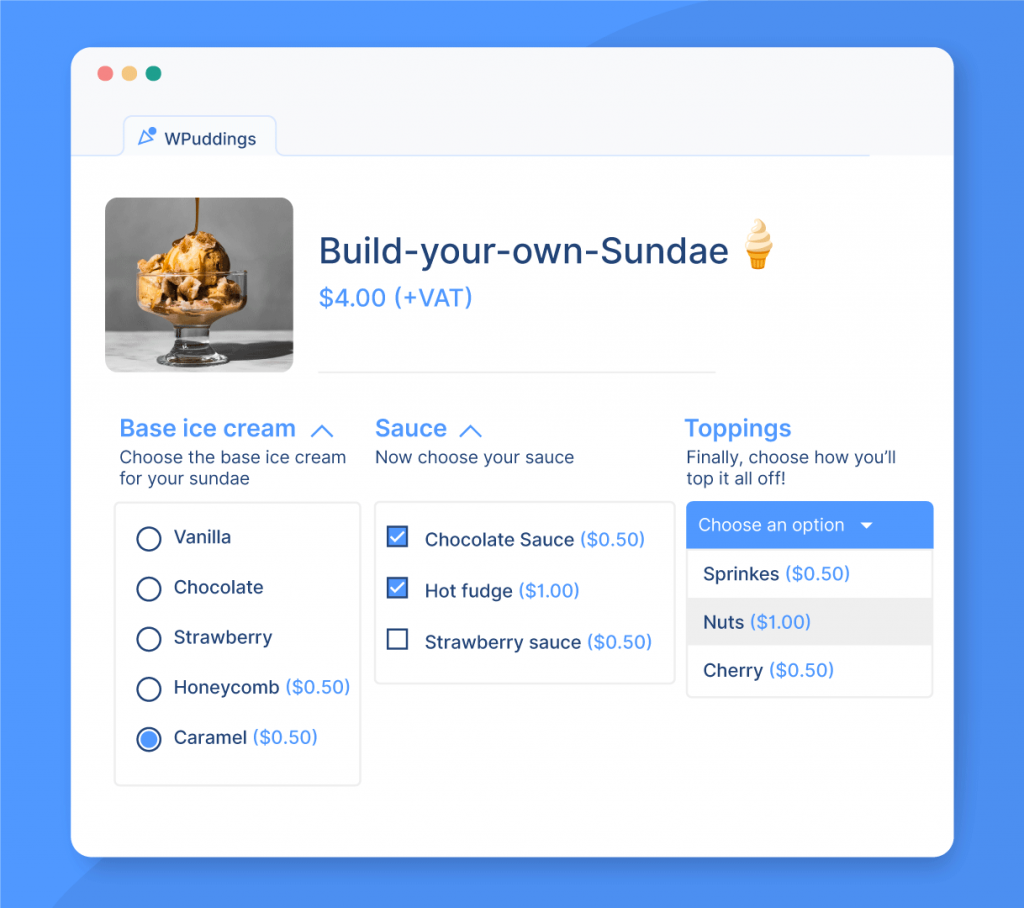
Looking to offer product customization options to your customers? Then, Product Manager Add-ons is the plugin you need. It allows for easy customization of your products, which in turn can help to increase your per-product sales. The plugin also offers opportunities to up-sell and cross-sell, customize, offer add-ons at checkout, and even create powerful product bundles.
Some of the key features of the plugin include:
- A wide range of input field options, including text fields, radio buttons, and drop-down lists.
- Intuitive display to create engaging add-ons by including thumbnail images and descriptions for customization options.
- Flexible pricing options: offer add-ons with flat-rate, percentage, or subtotal percentage prices.
- The ability to add customization options to products, variations, and categories in bulk.
- Recommend products and display customization options on the cart and checkout pages, including donations.
WooCommerce Custom Fields for variations: For adding product information on the store front end
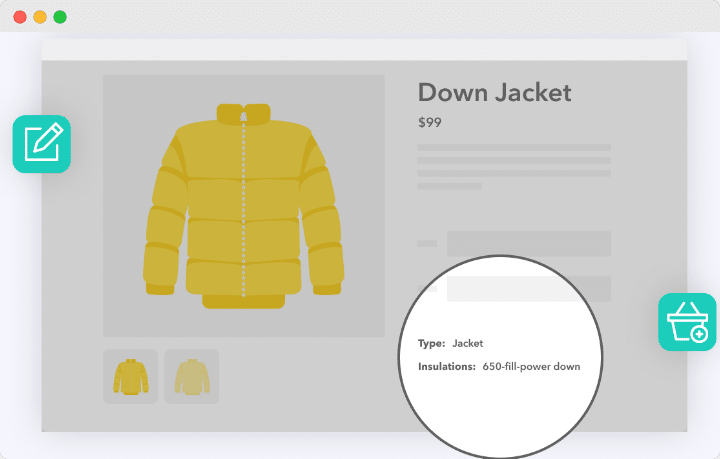
Customers want as much information about a product as possible before making a purchase. With the WooCommerce Custom Fields for Variations plugin, you can include added details to the product page. Key features of the plugin include:
- Multiple field types, such as radio buttons, checkboxes, dropdowns, and text fields of different sizes.
- An unlimited number of custom fields to WooCommerce product variations.
- Easy theme integration, which adopts the styling of your website.
Advanced Custom Fields: For adding product information on the store back end
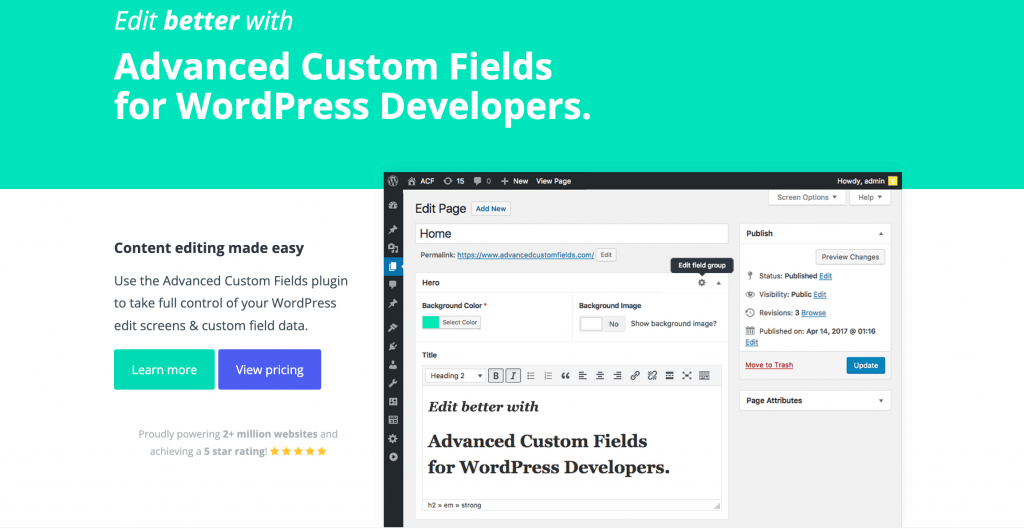
Need to add product information to your store’s back end, for your employees? Then Advanced Custom Fields can help. This developer-friendly plugin allows you to add fields on demand to products, which can then be easily viewed by your team. Some of the best features include:
- Adding fields on demand anywhere on the website.
- Working with a simple and intuitive API, allowing for full customization by developers.
- Using over 30 field types and the ability to add custom ones by users.
Tutorial: How to add custom fields to WooCommerce with Product Manager Add-ons
As mentioned above, Product Manager Add-ons is a highly effective, easy-to-use plugin that’ll allow you to add custom fields to your WooCommerce store. To do this, simply follow the below steps:
- Download and install Product Manager Add-ons.
- Go to Products > Add-on Groups and create a new group.
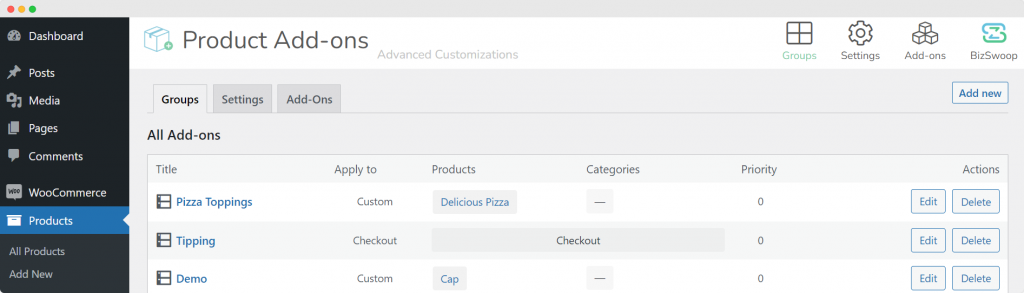
- Name the group and decide where it’ll appear. You’ll have the following options:
- All product pages.
- Product pages for specific products or categories.
- Cart page.
- Checkout page.
- Cart and checkout pages.
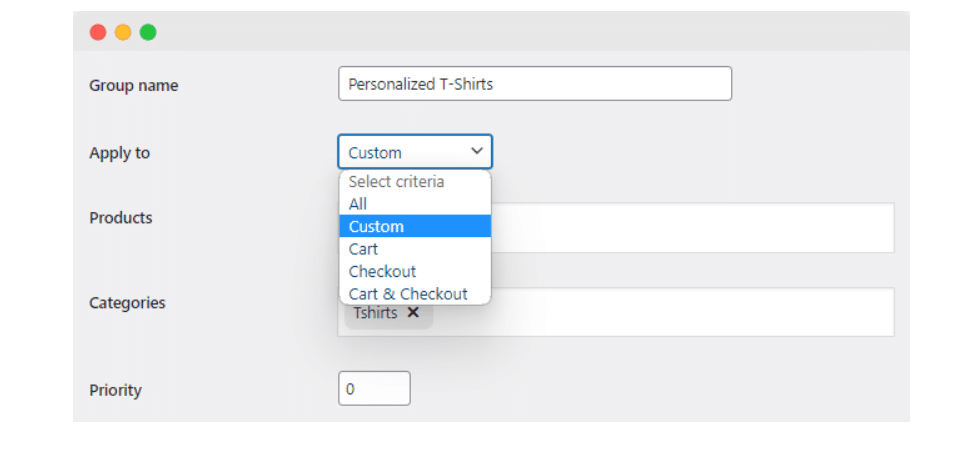
- Select Add Row to create an extra product option in the add-on group. Here, you can configure the type of input field, the description display, select whether customers must choose an option before proceeding, and select how the add-ons are priced, which can be:
- Flat rate.
- Percentage of the product price.
- Percentage of the cart subtotal.
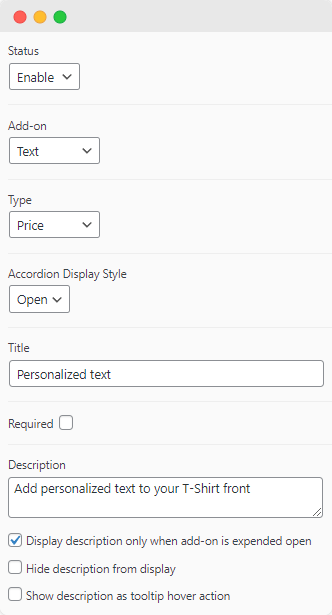
- Select Add Option to add the choices your customers can select from. You can include as many options as you like. Fill in information about cost, SKU code, description, and a thumbnail.
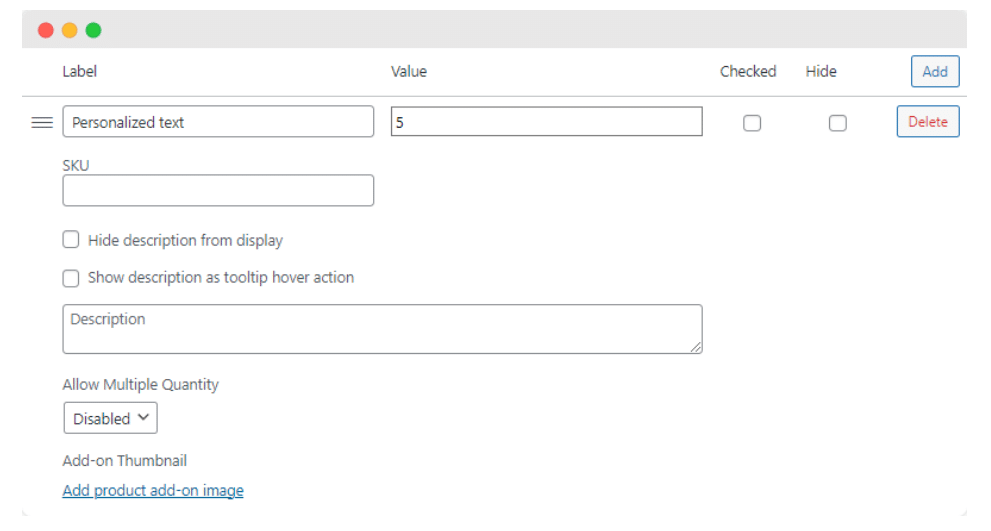
- From there, you can add additional product options, if required. For instance, adding a file upload option that allows customers to upload their T-shirt designs or a radio button that prompts the customer to select their preferred T-shirt color.
- Save your changes. After that, visit the product page to see how your changes will appear to the customer on the front end. If you need to make any changes, go back to the Add-on groups page and click Edit.
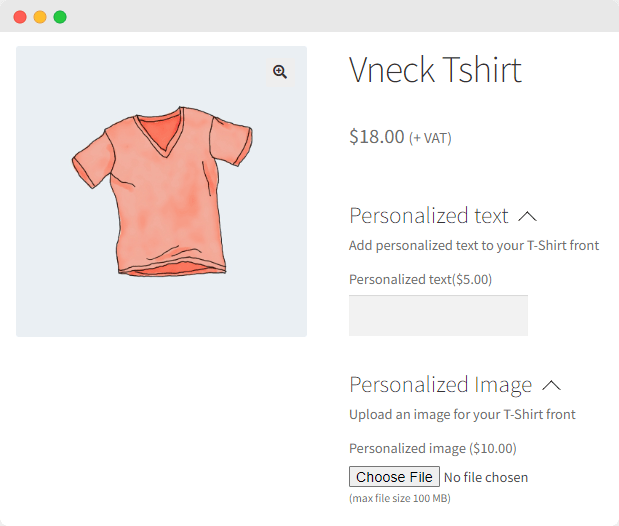
- Once you’re happy, your product options will be live for your customers to use. If you’ve included add-ons that have an additional cost, then the customer will see the updated prices reflected on their customized product, as well as in their cart and on the checkout page, when they make a selection.
Spoil your customers with custom fields for WooCommerce product variations
As we’ve seen, there’s a lot of value in incorporating custom fields into your WooCommerce variations. The bottom line on custom fields is that they help to improve the customer experience, and that alone should be motivation enough to add them to your eCommerce store.
Plus, there are plenty of benefits for your business, too. Naturally, all companies want to increase their average order value, reduce cart abandonment, increase sales, and help their employees easily access important information.
Selecting the right plugin will depend on what type of fields you need, and, more specifically, your store’s specific requirements. If you’re looking to include product customization fields, then Product Manager Add-ons from Bizswoop is the best option.
This plugin comes with a wide range of powerful features that can easily provide all the benefits a store owner could ask from a custom fields plugin. Some of the key features of the plugin include:
- Wide range of input field options.
- Intuitive display (including adding thumbnail images and descriptions to customization options).
- Flexible pricing options (flat rate, percentage, subtotal percentage).
- Add customization options to products, variations, and categories in bulk.
- Display customization options on the cart and checkout pages.
In all, it’s an indispensable plugin. Ready to see what it can do for your store? Get started with Product Manager Add-ons today, and if something isn’t up to your expectations, there is a no-questions-asked 14-day money-back guarantee.